Loading and viewing objects
There are several different methods for loading objects (or data) into a view window. Once an object is loaded into a view, the object’s visibility can be toggled on or off to show or hide the object. The object can also be removed from the view when no longer required. Removing an object does not delete it from the project leaving it still accessible from the project explorer.
Note: The same data can be loaded in multiple View windows at the same time.
The simplest method for displaying objects
-
Select the object in the project explorer.
-
Press the scroll wheel button and while holding the button down, drag the object from the project explorer anywhere into the Workspace. This will display the object in a new View window.
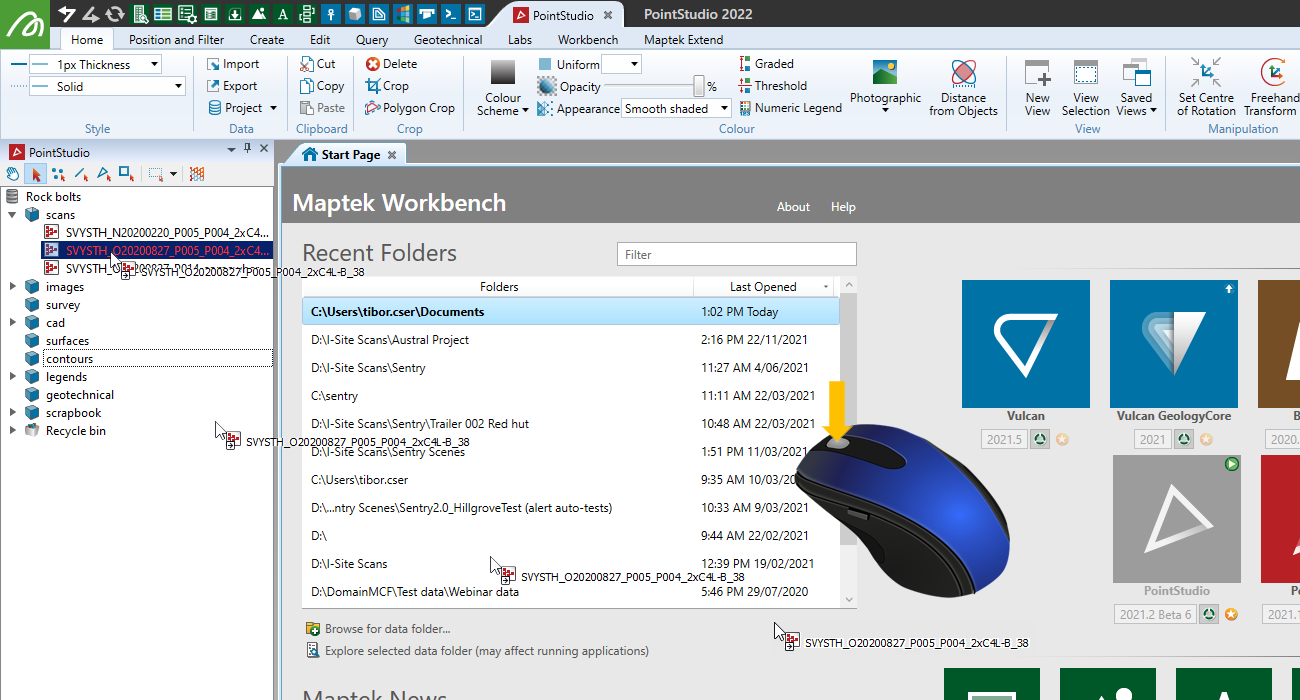

-
Alternatively, while holding the middle mouse button down drag the object from the project explorer onto an existing View window. The object will be added to this existing View window.
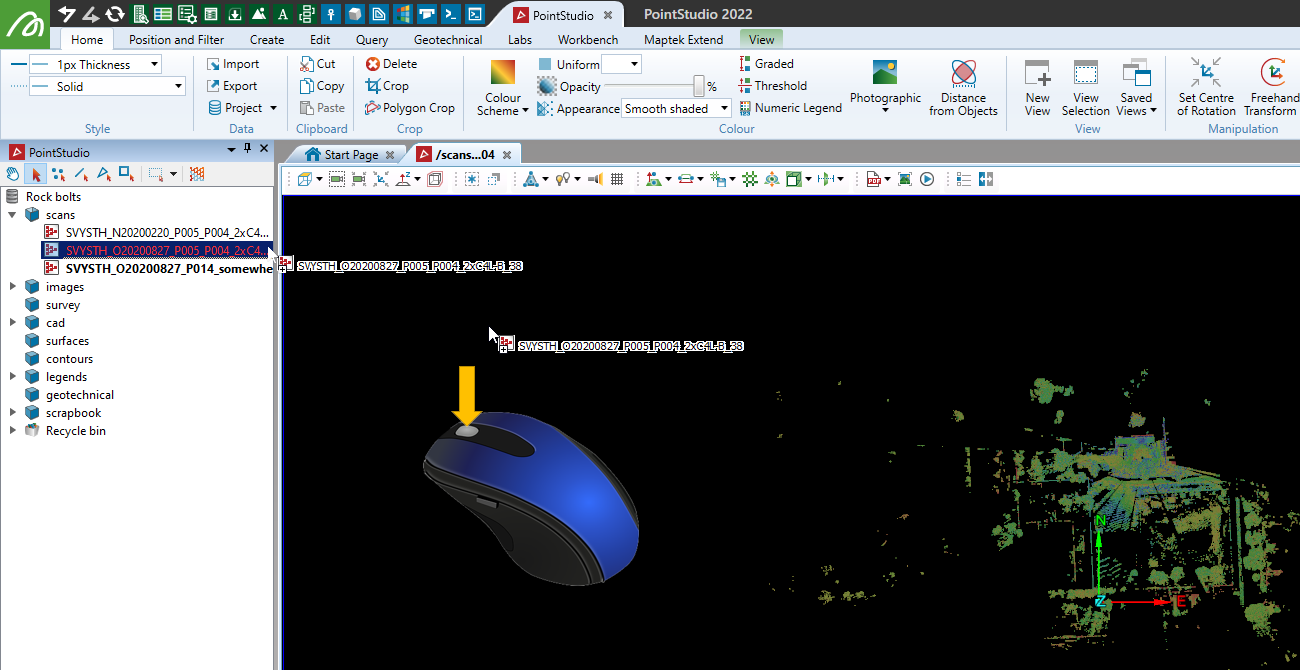
Hint: If the scan happens to be out of the view window, select that scan in the project explorer and press the "L" keyboard key to bring it into view.
The other ways of importing objects into PointStudio can be found in the Projects topic.