Create a circle
The Circle
function is a 2D function that draws a circle on the action plane.
The action plane assists in determining the circle's placement in 3D space.
The radius of the circle will be displayed as the radius point is dragged
into position.
The resultant shape is saved in the CAD
container.
-
Set up the action plane where you want placement of your shape.
-
On the Create ribbon tab navigate to the Draw group. From the Polygon drop-down list select
 Circle.
Circle. -
From the drop down list select a creation mode type.
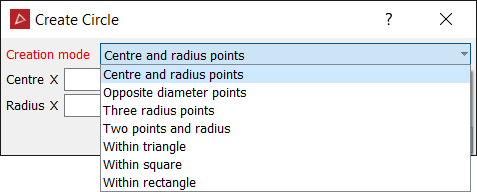
-
Determine the centre position by placing the cursor in the Centre X field.
-
In the View Window, locate the coordinates for the circle centre and with the left mouse button click to mark the spot.
-
Drag the mouse to determine the circle size and with another left mouse button, click to complete the circle creation.
-
Click Apply to continue creating circles or OK to accept and exit the tool.
Note: Once the shape is completed and the function exited, the shape is no longer attached to the action plane.
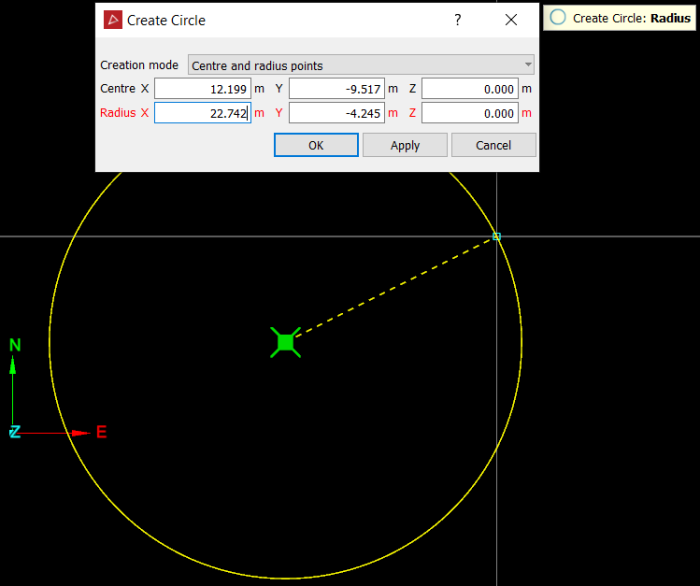
Tip: Create circles
while in top view ![]() or use snap modes to ensure the
circles are created in the intended location. see Snap modes.
or use snap modes to ensure the
circles are created in the intended location. see Snap modes.