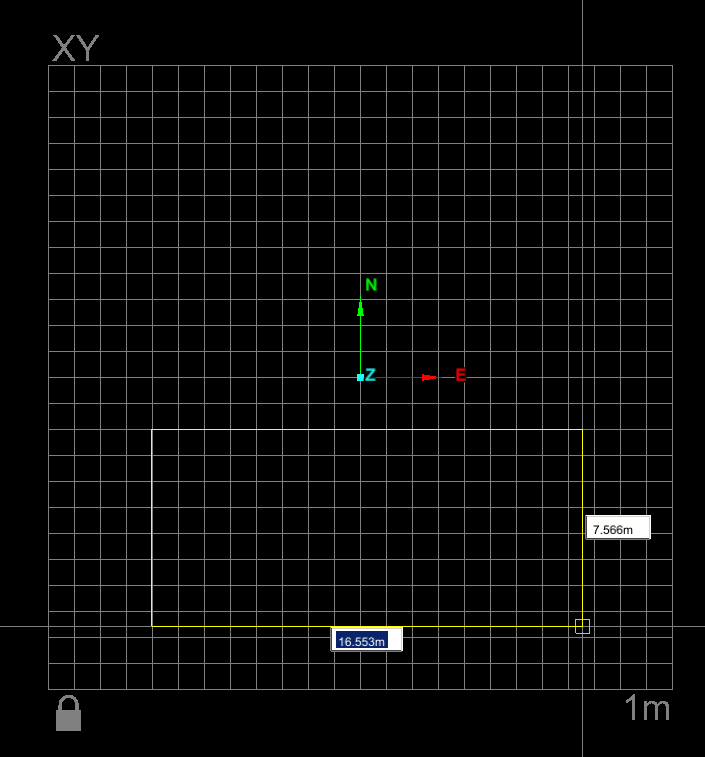Create a rectangle
The Rectangle function is a
2D function that draws a rectangle on the action plane.
The action plane assists in determining the rectangle's placement in 3D
space.
The length of the sides will be displayed as the opposite corner is dragged
into position.
The resultant shape is saved in the CAD
container.
-
Set up the action plane where you want placement of your shape.
-
On the Create ribbon tab navigate to the Draw group. From the Polygon drop-down list select
 Rectangle.
Rectangle. -
The status bar will allow manual input of coordinates for the first corner, or you can select it in the View window (on the action plane).

-
The status bar will now allow input of the opposite corner point, or you can select it in the View window (on the action plane) or type the edge sizes directly into the input/display fields (Tab to swap fields) and press Enter. When the rectangle size is assigned, the function will close.

-
Click OK or Apply.
Note: Once the shape is completed and the function exited, the shape is no longer attached to the action plane.
An example of a rectangle during creation - the length of the sides will be displayed as the opposite corner is dragged into position on the action plane.