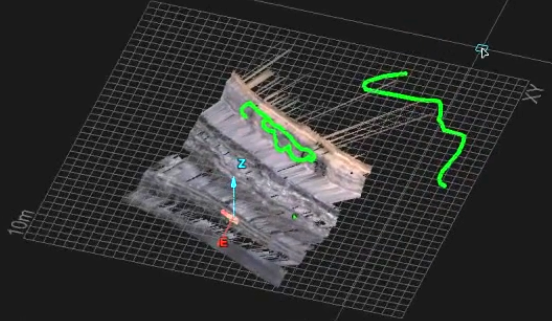Freehand line
Lines may be created to manipulate or add to existing data. Freehand lines can be drawn anywhere in 3D space along the path created by dragging the mouse. The normal CAD tool rules apply regarding how the Freehand line is created on objects or how it will follow the Action plane, etc.
-
On the Create ribbon tab navigate to the Draw group. From the Line drop-down list select
 Freestyle Line.
Freestyle Line. -
Click to start the Freestyle line and drag the line across surfaces and/or features as desired. Click again to finish the line.
The Status bar will display the following fields. Enter appropriate data or click on screen and commence dragging mouse.

Freehand line samples (green) on an object and on the Action plane.
Freehand Polygon
The Freehand Polygon tool simplifies the drawing of polygons because it does not depend on a point selection. The tool only requires a entry / start point and then with a mouse or a similar input peripheral, draw the polygon desired.
-
On the Create ribbon tab navigate to the Draw group. From the Polygon drop-down list select
 Freehand Polygon.
Freehand Polygon. -
Either enter a specific location for a start point in the status bar or click on a spot where the polygon would begin, release the mouse button and draw the polygon.
-
Click the Right mouse button to complete the polygon.
-
Click the
 cancel button to exit the tool.
cancel button to exit the tool. -
The line will be saved in the cad container.

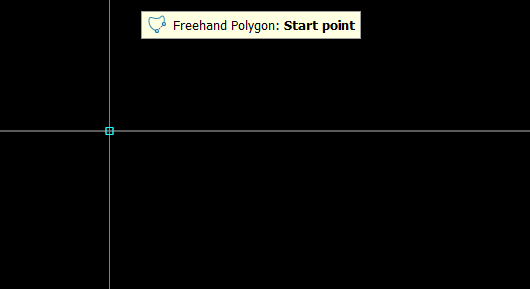
Left Mouse Button click on a place to start drawing then release button.
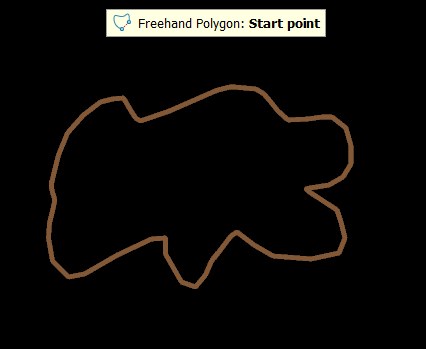
Draw the desired shape for the polygon and finish with the Right mouse button.