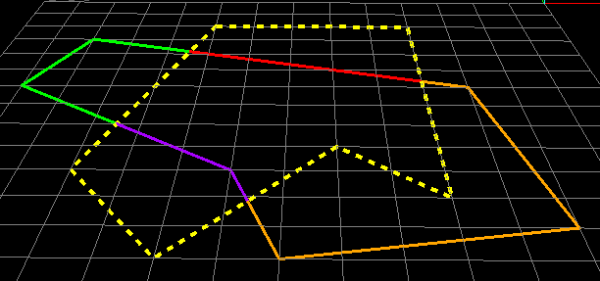Split
Use Split to split a line segment at the point(s) of intersection with an edge
of another line segment. The line segments can be parts of more complex
objects and have multiple edges. The function will consider all edges
that intersect with the line / object to be split up.
-
On the Edit ribbon tab navigate to the Line group and select
 Split.
Split. -
Select the line/object to be split, or drag or enter details into the Status Bar field at the bottom of the screen.

-
Then click on an overlapping line/object, or drag or enter details into the Status Bar field at the bottom of the screen.

The result is that the line segment is split at the point(s) of intersection.
-
Continue applying function or press red cross
 in Status Bar to exit function.
in Status Bar to exit function.
Note: To assist in the task, you can use the Action plane as well as the Snap modes to accurately select points.
Example - straight line split by polygon
A line with a polygon positioned over it so that the line is split where it intersects the polygon.
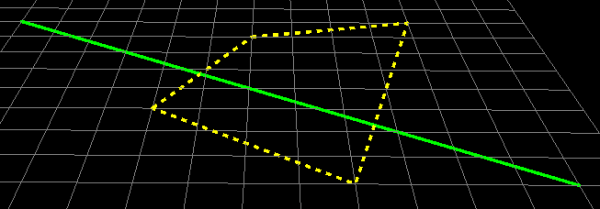
A line split into three sections by a polygon. The sections were later given different colours.
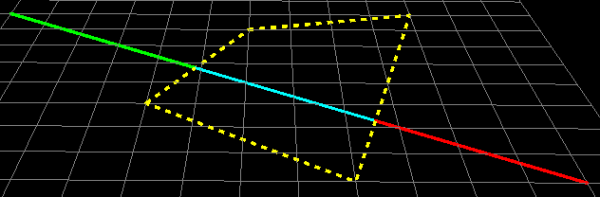
Example - Split - complex objects
The line(s) to be split can be part of a larger object like a polygon. The result of a polygon (multicoloured lines) split by a different polygon (yellow dotted lines) is shown below. The function will determine where each edge of the shape used for splitting, cuts the edges of the shape to be split up. (The individual sections were later given different colours in a separate process).