Add points
Use Add points to add an extra point linked to an existing point. The existing point can be part of a line, a polygon, a circle or any other compatible object.
-
On the Edit ribbon tab navigate to the Primitives group and select
 Add Points. Add Points is also available from the Geotechnical ribbon tab then navigate to the Edit group and select
Add Points. Add Points is also available from the Geotechnical ribbon tab then navigate to the Edit group and select  Add Points.
Add Points.
The status bar will display the question to pick a point to add from. -
Select the point to add from in the View window.
The status bar will display the question to specify a point to add. -
Click at the location of the new point or enter coordinates and click the
 blue arrow in
the status bar or right-click to complete the operation.
blue arrow in
the status bar or right-click to complete the operation.
The function is reset and ready for adding another point from the last point. -
To exit the function when finished - Right Click, press Enter or click the blue arrow-like symbol in the status bar.
-
To escape (without carrying out function), press ESC, SPACE, or the red cross symbol in the status bar.
Note: To assist in the task, you can use the Action plane as well as the Snap modes to accurately select points.
Status bar
messages



Points being added to a polygon.
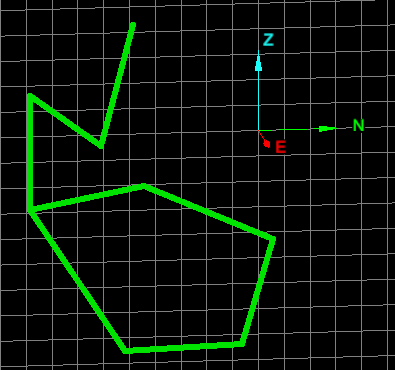
Point additions completed.