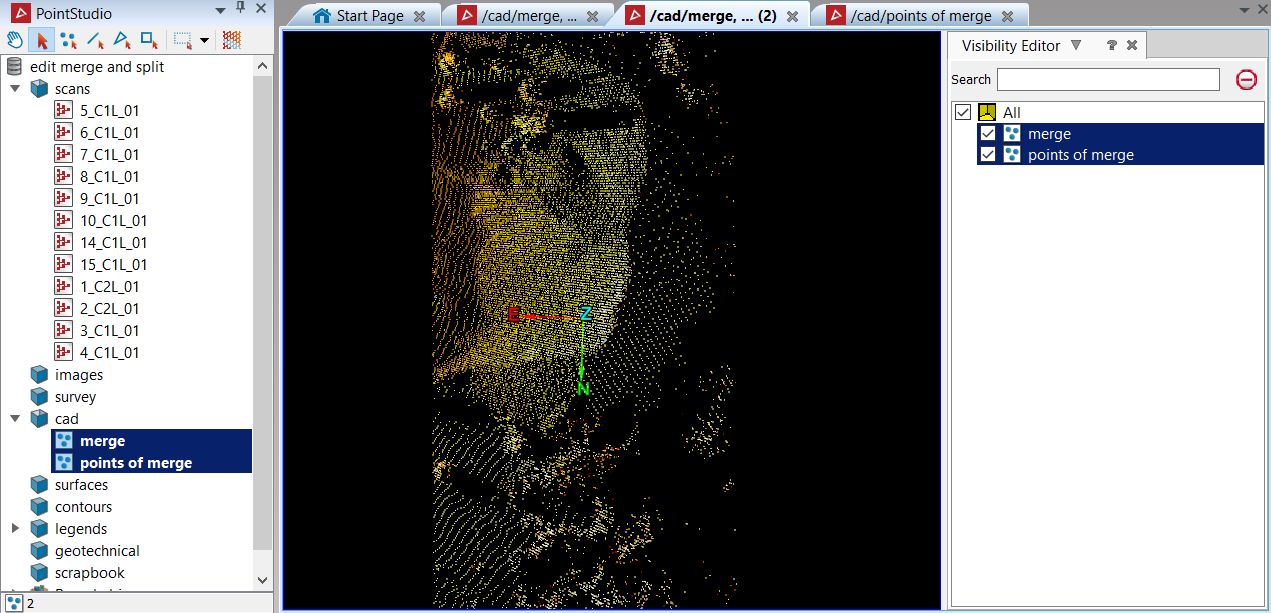Split and Merge
With the Split ![]() tool it is possible to split the primitive selection to create 2(two) separate objects.
tool it is possible to split the primitive selection to create 2(two) separate objects.
The Merge ![]() tool allows merging of multiple objects into a single object.
tool allows merging of multiple objects into a single object.
In the following example a stockpile is made up of multiple scans, however the selection of interest highlights only the relevant scans. The Merge option is selected and the highlighted points have been merged/combined into a one object that is populated in the cad bin labelled "merge".
Note: Any object(s) and scans can be merged into one object.
-
Select all the objects to merge into one.
-
On the Edit ribbon tab navigate to the Object group and select
 Merge.
Merge.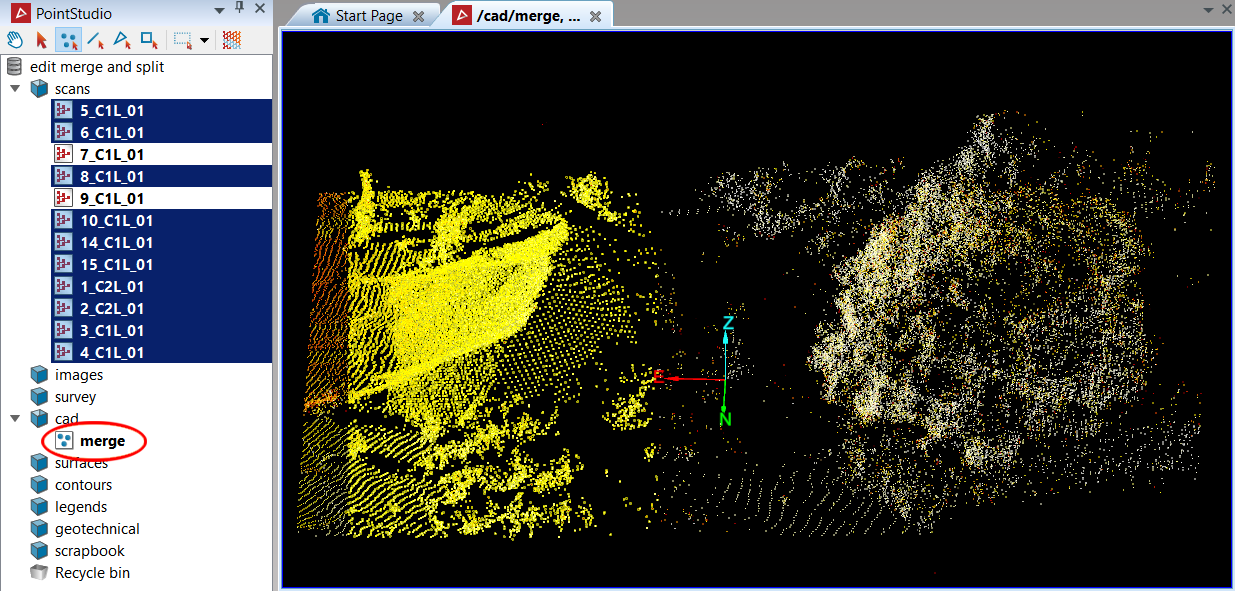
"merge" object viewed in a new window.
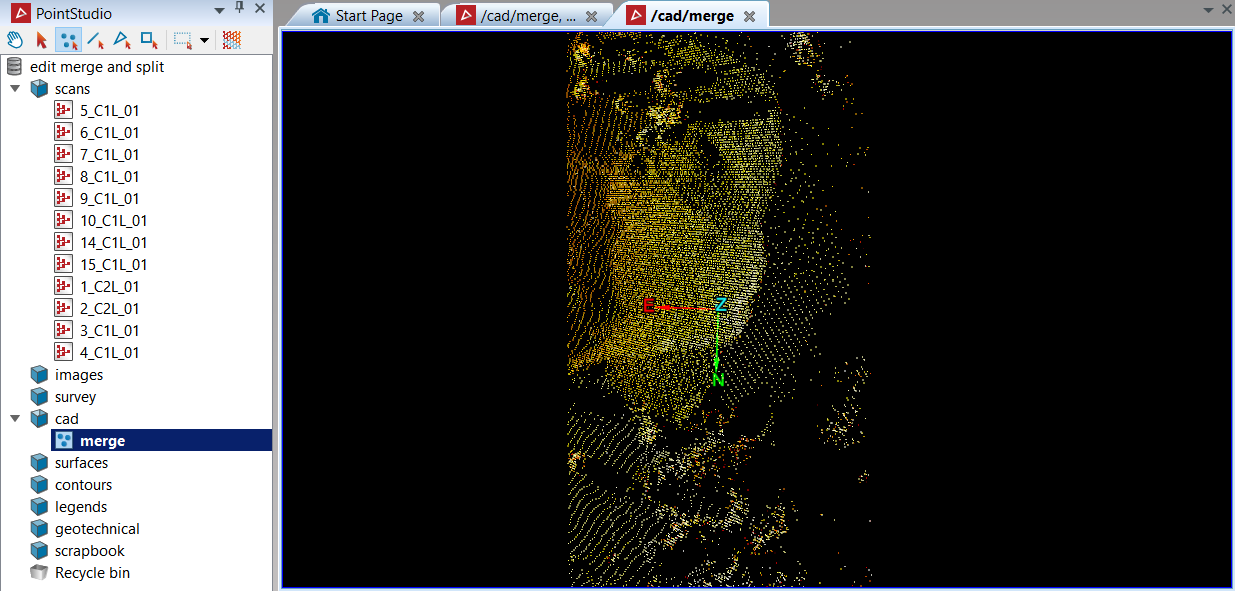
In the following example a selection was made from the "merge" stock pile object.
Note: Any object can be split into two.
-
Select the object to split (in this case merge)
-
On the Edit ribbon tab navigate to the Object group and select
 Split.
Split.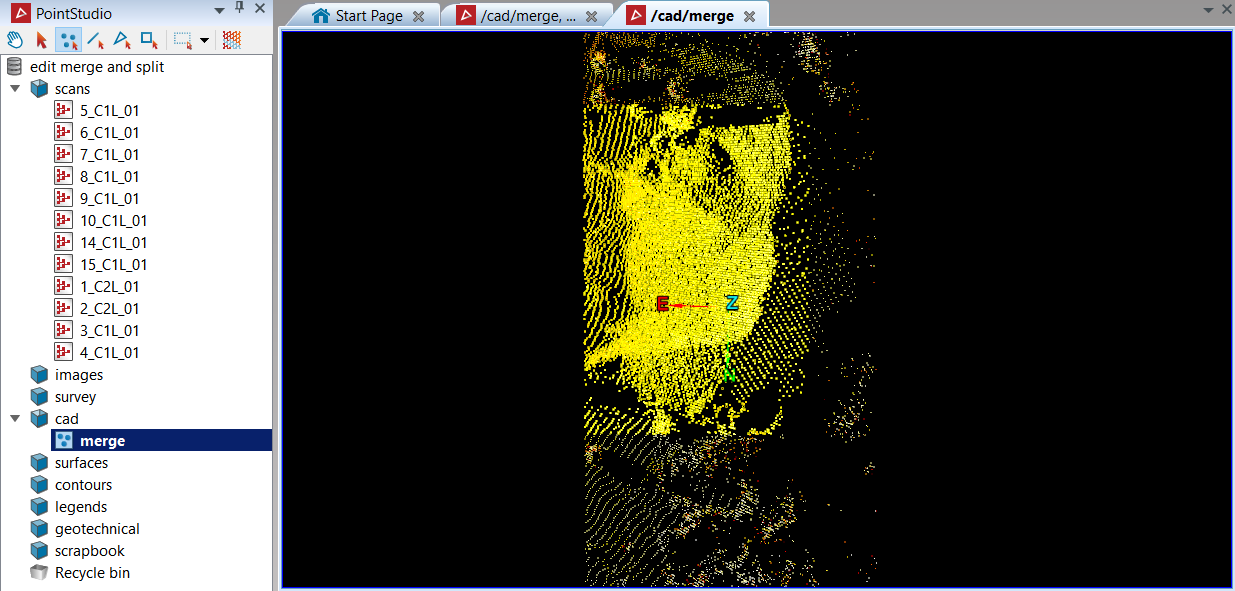
The Split option was used and the tool has now created two new objects out of one, "merge" and "points of merge". Below is the newly created object "merge", populated in the cad bin.
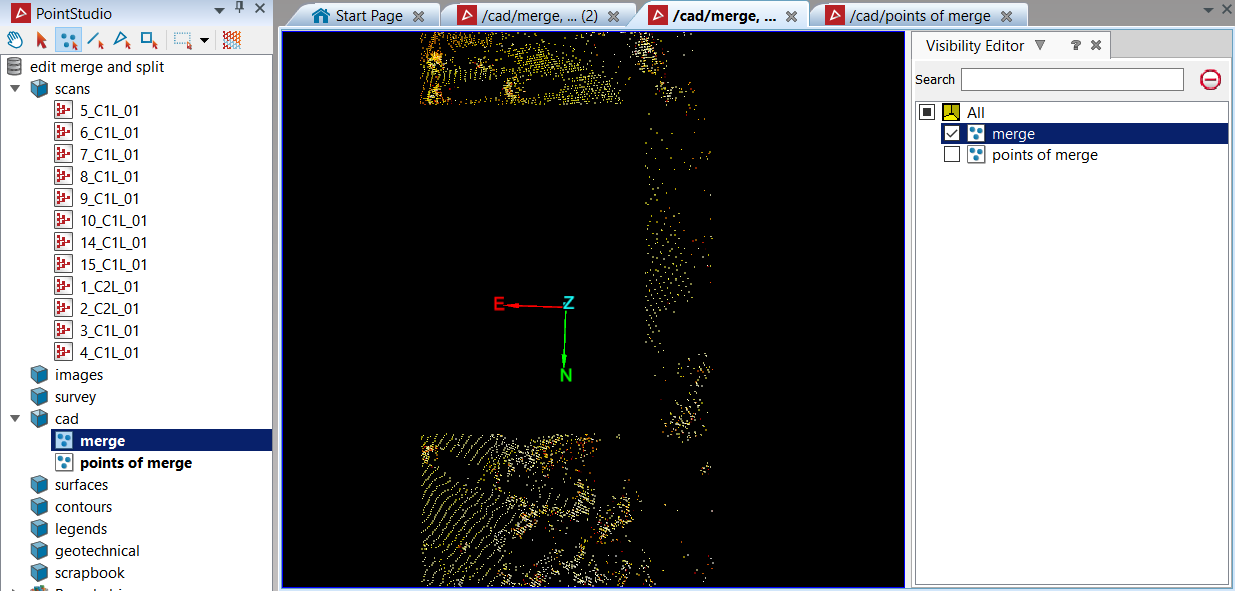
Below is the new created object "points of merge", populated in the cad bin.
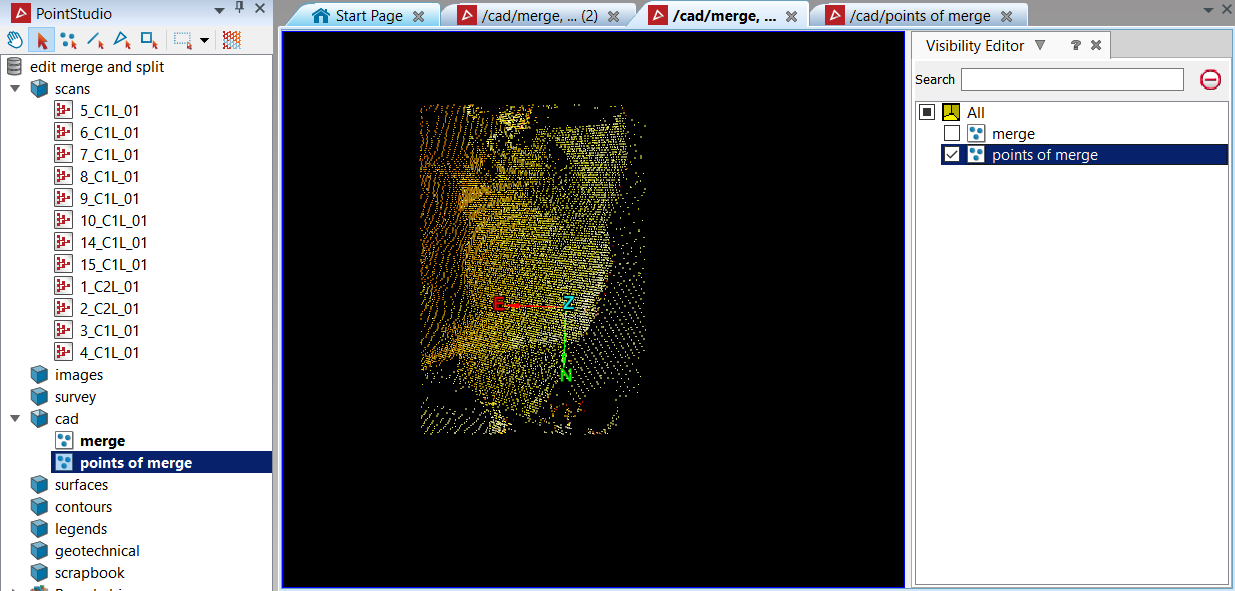
Showing below are both the newly created object "merge" and the new created object "points of merge".