Extend a surface
Use Extend surface to add extra facets to a surface by defining new points that represent outer corners of new facets. Each facet is made up of three corners (points) and one or two borders that are shared with other facets of the existing surface.
-
Right-click the surface and select
 View then select Wireframe to see the facets of a surface more clearly.
View then select Wireframe to see the facets of a surface more clearly. -
On the Edit ribbon tab navigate to the Primitives group and select
 Extend surface.
Extend surface. -
Select surface to add extra facet(s) to.
-
Click on an existing line segment of the surface to start defining the new facet. Click a new point to complete the facet.
-
You may continue making facets, or you can complete and exit by right clicking or clicking the arrow.
Click ESC or the red cross to cancel and ignore changes.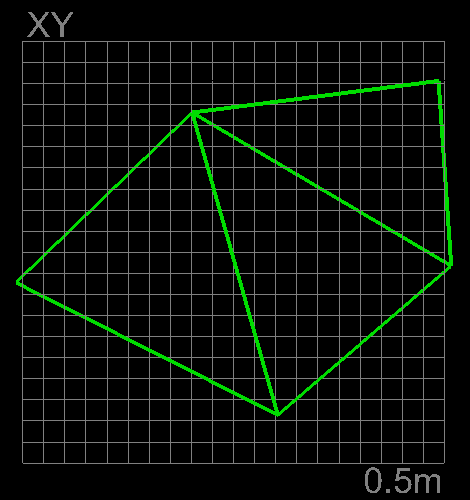
Select wireframe mode to view facets clearly.
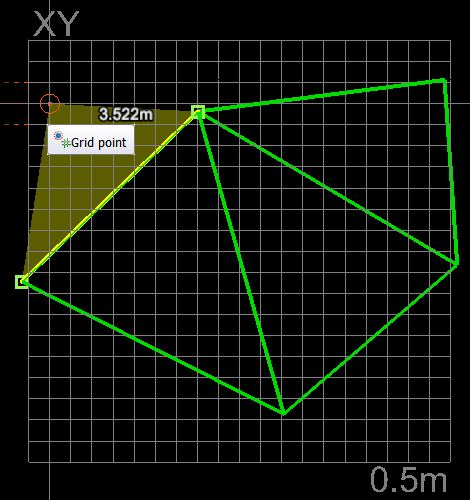
Select surface boundary (line segment) first, then add external point for new facet.
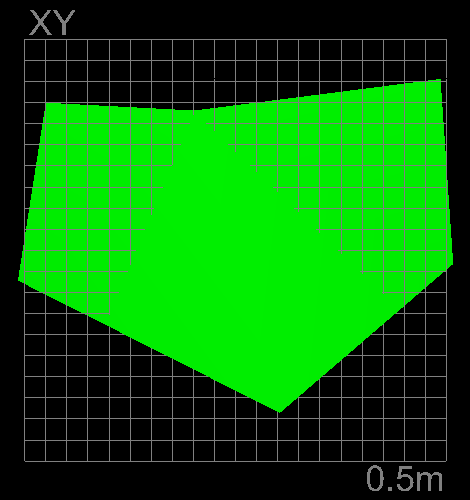
Finished surface example with an extra facet and displayed in smooth shaded surface mode.