To filter by intensity
Use Filter by intensity to filter scan points based on intensity values. Intensity is a measure of the laser reflected back to the scanner. Typical intensity range using a Maptek Gen3 mkI and a Gen3 mk II scanner vary between 350-1400.
This filter
is useful for filtering dust clouds (typically low intensity) or to filter
high intensity points for locating survey reflectors.
-
On the Position and Filter ribbon tab navigate to the Filter group. From the Filters drop-down list select
 Intensity.
Intensity.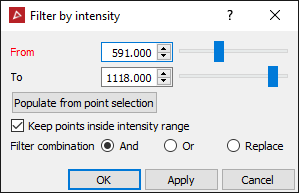
-
Specify a From and To range for intensity values and whether to keep values inside or outside this range. In the example above, points from 591 to 1118 intensity values will be kept, and anything else filtered out. The Populate from point selection tool may be used to minimise the number of steps needed to achieve the same result by selecting an area which represents intensities to be filtered by and press "Populate from point selection" button (bellow middle image) click away in a blank area to de select the scan points then select OK.
-
Select the required Filter combination.
The example below shows a low intensity dust cloud (blue coloured particles) being filtered.
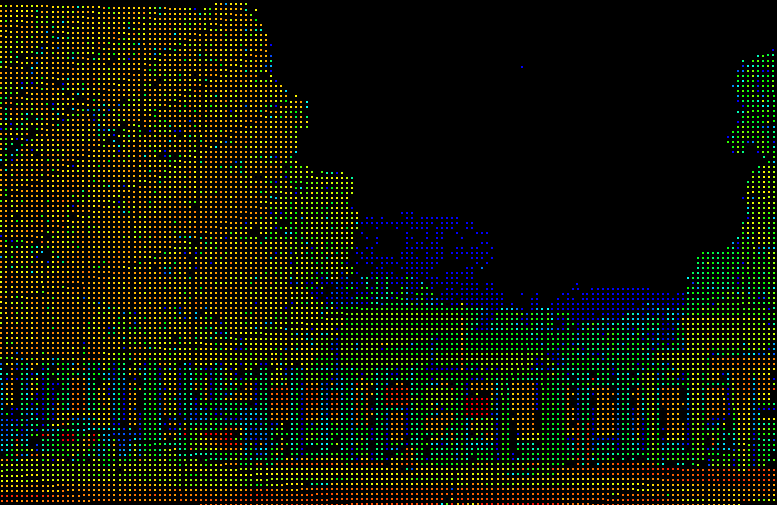
Unfiltered scan.

Using either From and To populated fields or select an area to populate intensity values.
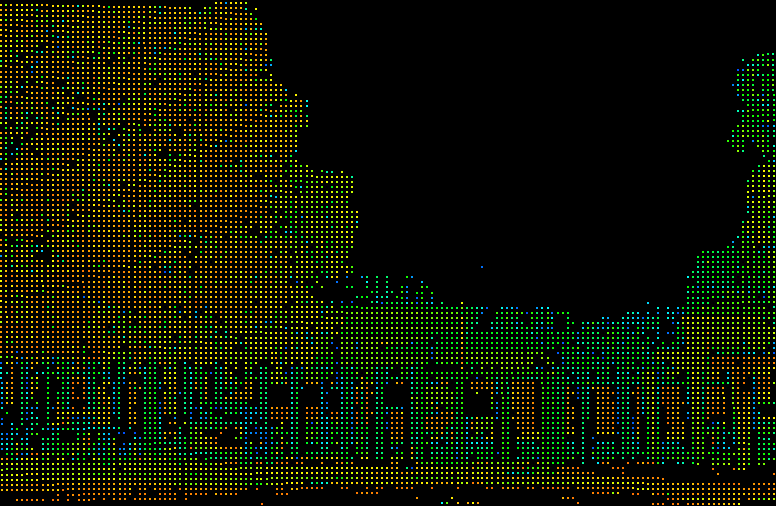
Result of a filtered scan.
Note: The points can be recovered using the Show All option.