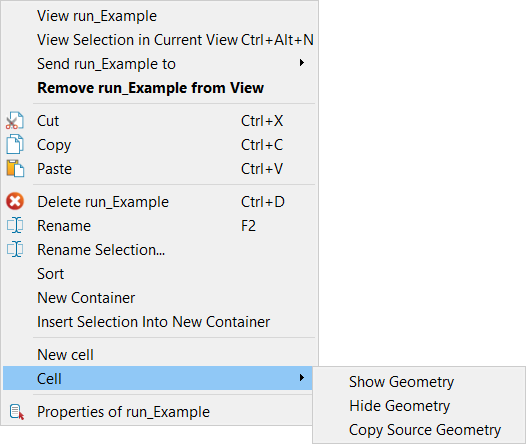Create cell
Create cell will create a single cell object which can contain a number of selected cell runs. This cell object can be used to group cell runs of a specific pit or area. The cell can be combined with other pit and wall features for other cell mapping functions.
-
On the Geotechnical ribbon tab navigate to the Cell Maps group and select
 Create Cell.
Create Cell.
A new empty cell will be created. -
Select all cell runs to be grouped into the new cell.
-
Drag (middle drag) onto the new cell object. The cell runs will be placed inside the new cell object.
-
Rename the new cell if desired - usually to a name representative of the particular group of cell runs.
Creating a new cell named 'Eastpit' containing all the cells within eg. cell 1, cell 2, cell 3 etc.
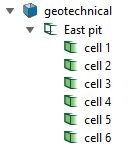
Example of all cell runs selected and placed inside the new cell object 'Eastpit
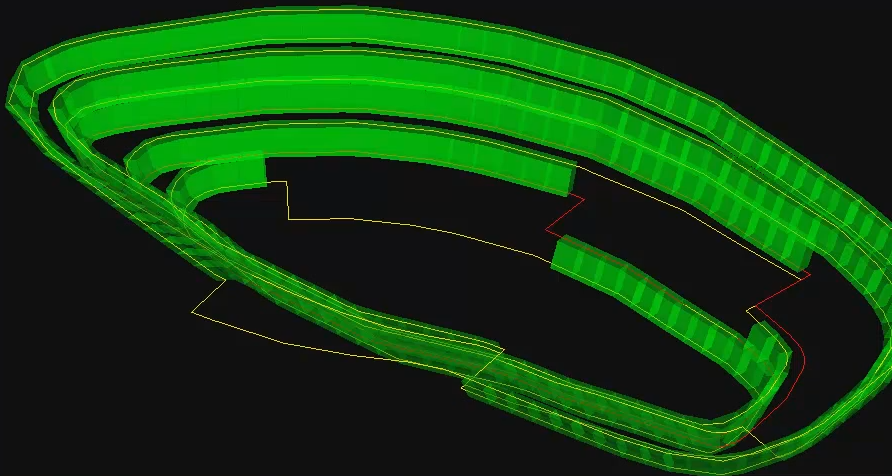
Right-clicking on appropriate objects can bring up cell functions such as:
- New cell - same as Create cell (see above)
- Cell > Show geometry - show selected cell(s)
- Cell > Hide geometry - hide selected cell(s)
- Cell > Copy Source Geometry - create a copy of the geometry in the Geotechnical container.