To create a loop wrap
Loop wrap allows the creation of closed polygons (in a plane of best fit) using point data. This is useful for modelling drives, voids and tunnels.
Single Loop
-
Select the tunnel in the project explorer and choose to view it in a new view window.
-
On the Create ribbon tab navigate to the Create group. From the Fit drop-down list select
 Fit Loops.
Fit Loops.
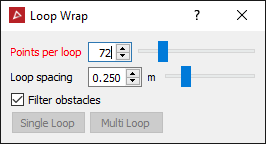
The loop wrap function creates a polygon through a number of points, evenly spaced around the centre of the selection. The number of points is set by the Points per loop field and becomes more accurate as the number of points increases. A Single Loop can be created, then also Multi- Loops added between two selections.
Filter obstacles compares all points of a selection with a lower resolution loop, in order to help remove unwanted points caused by obstacles in the way of the surface being scanned. Typical objects may include vehicles, machinery, people, pipes or other services which are present between the surface(s) being scanned and the scanner.
-
Select points in the area for the first loop polygon.
-
Click the Single Loop button.
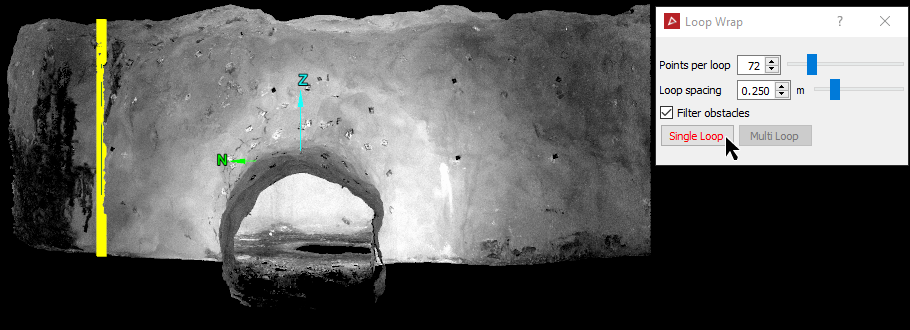
A single loop wrap polygon will be created.
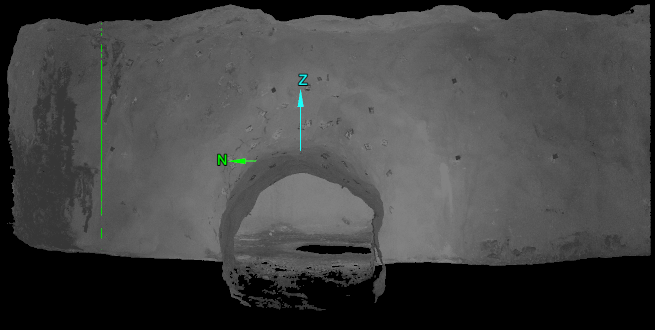
The loop wrap polygon is saved in the cad
container.
Multi Loop
Once a single loop is created, a second selection of points can be made. These can be converted into a second single loop, or the Multi Loop button can be pressed to create a number of loops between the last loop to the current selection of points. The Loop spacing field specifies the distance between loops when creating multiple loops.
-
Select points in the area further along the tunnel for the beginning of the loop wraps / polygons.
-
Click the Multi Loop button.
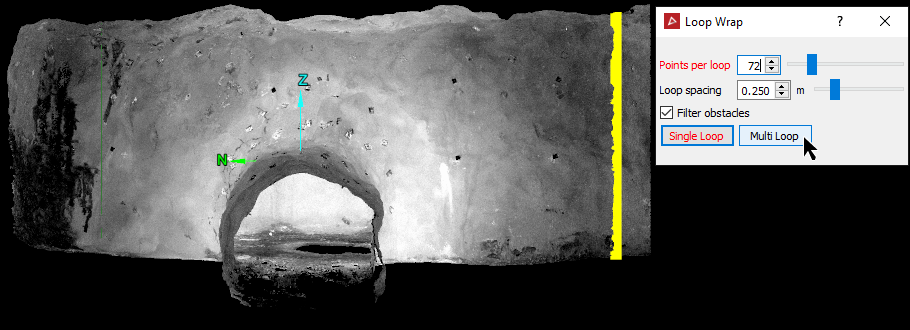
Multiple loop wraps / polygons will be created separated by the Loop spacing distance iterating back to the previous loop.
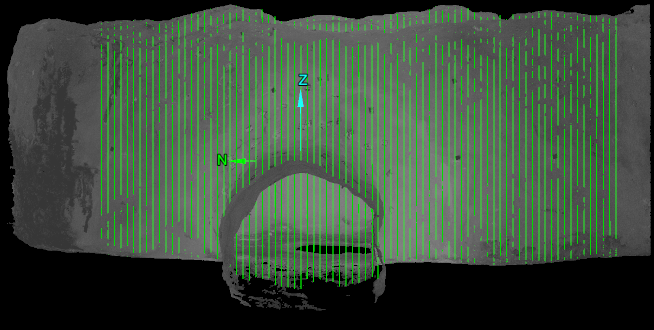
The loop wraps are saved in the cad
container.