Selection toolbar
Data can be selected at the object level or at the primitive level (points, edges, facets and cells).
The selection
modes are found in the upper left corner of the user interface. When an
object is selected, the object name is highlighted in the Explorer window. When primitives
are selected, they are highlighted in the View
window.
| Icon | Description | Shortcut |
|---|---|---|
|
|
Hands free manipulation – allows manipulation of the View windows without holding down the ALT key |
` |
|
|
Object selection – an object is a collection of any of the primitives below
|
1 |
|
|
Vertex (point) selection – available in all object types
|
2 |
|
|
Edge selection – available in lines, polygons, edge networks and triangulations |
3 |
|
|
Facet (triangle) selection – selects triangulation primitives
|
4 |
|
|
Cell selection – selects only the cells where scan points are connected
|
5 |
|
|
Selection mode – selects Rectangle, Polygonal lasso or Freehand selection mode, see Selection modes below for more information |
SHIFT + ~ |
|
|
Temporarily suspend highlighting of the selection – temporarily removes dimming from objects that are not selected |
PAUSE |
-
Choose the required selection mode for defining the area to apply the selection process.
Note: You can only select primitives from an object that is selected.
Selection modes 
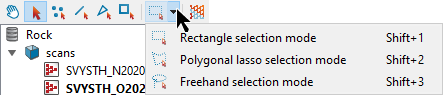
- Rectangle: Click and drag to create a selection bounding box. (SHIFT+1)
- Polygonal lasso: Click and drag to start the lasso, then click around the area to be selected. Right click (or tap the SPACE bar or ENTER) to complete the selection. (SHIFT+2)
- Freehand:Click and hold the mouse button while
drawing around the area to be selected. Release the mouse button to
complete the selection. (SHIFT+3)
Note: Use SHIFT+~ to toggle between the selection modes.
Tips:
- Holding down the SHIFT key while selecting adds to the selection.
- Holding down the CTRL key while selecting will remove from the selection.
- To
cancel a selection, click in the background of a View window or at
the bottom of the Explorer window (CTRL + SPACE will also cancel a
selection).
Status display
The status display, below the
Explorer window, displays the number of objects and primitives selected.

Clicking in the status display clears the selection.