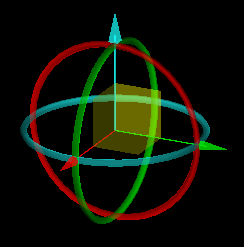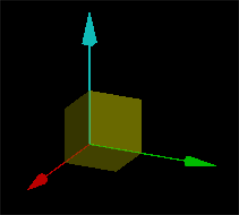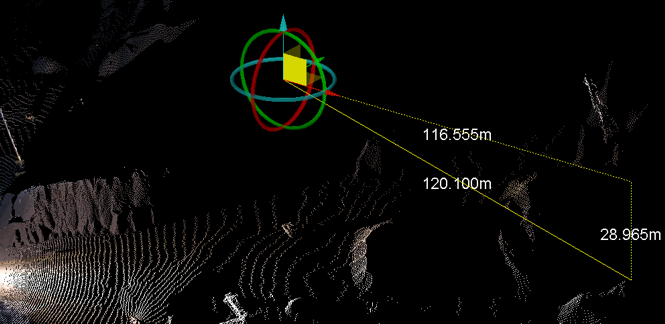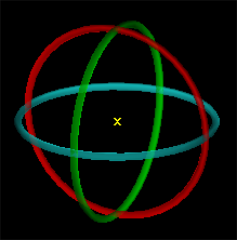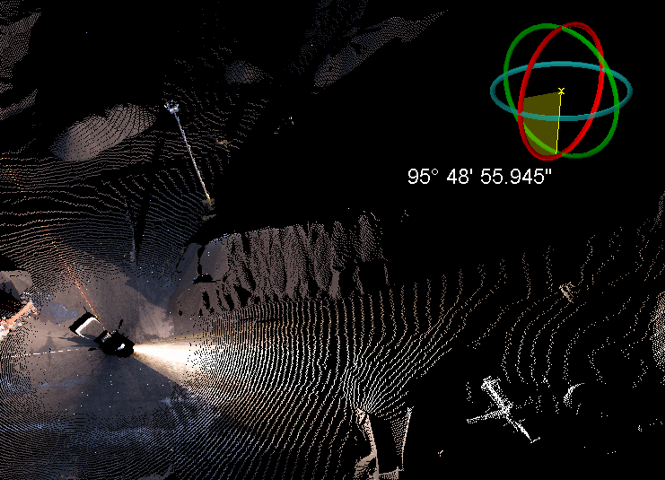Freehand manipulation tool
The Freehand manipulation tool works on a selected object allowing the user to drag and rotate the object for macro adjustments. The user can select the combined mode, or individual translate and rotate modes from the dropdown list.
Note: It may be more convenient to move the
Freehand manipulation tool to
a more strategic position while performing transformations on an object.
To do so, click the ![]() icon to set the centre of rotation
on the View window toolbar, then left mouse click at the new desired
point in the View window to relocate the Freehand
manipulation tool.
icon to set the centre of rotation
on the View window toolbar, then left mouse click at the new desired
point in the View window to relocate the Freehand
manipulation tool.
Freehand Transform tool can be found in the Home ribbon tab and navigating to the Manipulation group and also in the Position and Filter ribbon tab in the Transform group of tools.
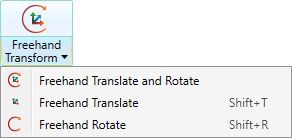
|
|
Combined freehand and translate mode - an object can be translated and rotated in a combination of the individual modes described below. |
|
|
Freehand
translate only mode: an object can be dragged along
an axis (X,Y,Z) or a plane corresponding to two axes (XY,XZ,YZ). Example - displays translate in combined mode.
Freehand planar translate: translation restricted to a particular XY, XZ or YZ plane is possible when selecting one of the yellow squares with the middle mouse button. The components of the distance dragged are displayed on screen. Example - displays planar translate in combined mode.
|
|
|
Freehand
rotate only mode - an object can be rotated about any
of the axes (X,Y,Z). Example - displays rotate in combined mode.
|