2D Polygon
Source file: 2d-polygon.htm
The 2D polygon
tool draws a polygon on the action plane.
The action plane assists in determining the polygon's placement in 3D
space.
The point coordinates, length and angle, or plane relative offset will
be displayed as the polygon is being created.
The resultant shape is saved in the cad ![]() container.
container.
-
Set up the action plane where you want to place a polygon.
-
On the Create ribbon tab, go to the Draw group. From the Polygon drop-down list select
 2D Polygon.
2D Polygon.The panel will open, allowing manual input of coordinates for points. You can also select points in the view window.
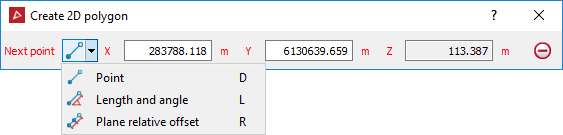
-
Click in the view window to select the first point or enter values manually in the X, and Y input fields and press Enter. Click
 to clear the input fields.
to clear the input fields.Note: The Z field is disabled because the polygon is drawn in 2D.
The Next point drop-down will be enabled, from which you can select the coordinate entry mode as follows:
-
 Point - enter the next point's coordinates.
Point - enter the next point's coordinates. -
 Length and angle - enter the length and compass direction of the next line segment.
Length and angle - enter the length and compass direction of the next line segment. -
 Plane relative offset - enter the next point's distance from the last point in the X and Y directions.
Plane relative offset - enter the next point's distance from the last point in the X and Y directions.
-
-
Enter as many points as required to build a polygon using the preferred coordinate entry mode, or by clicking on the action plane.
-
Right-click to finish drawing the polygon.
If the polygon is incomplete, a line is automatically created from the last point to the first point, closing the shape.
-
Press Esc or click
 to exit the function,
otherwise continue creating new polygons.
to exit the function,
otherwise continue creating new polygons.
Note: Once the shape is complete and the polygon tool is closed, the shape is no longer attached to the action plane.
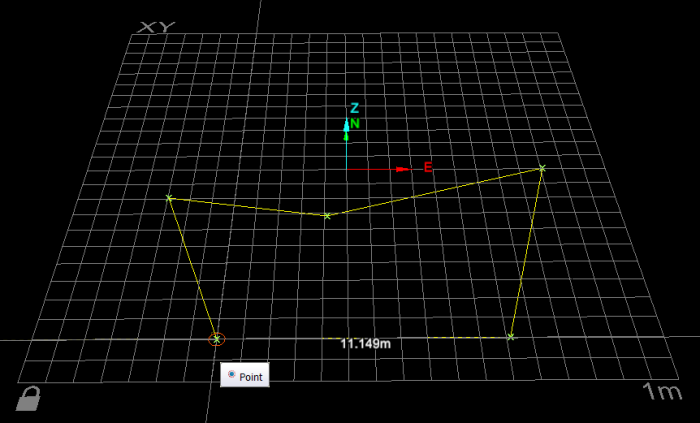
2D polygon creation. The next line segment's length is displayed according to the mouse's position.
Helpful shortcuts:
|
|
D switch to point entry mode |
|
|
L switch to length and angle mode, then
|
||
|
R switch to plane relative offset mode (Action plane), then
|
||
