Surface Validity
Source file: query-surface-validity.htm
The surface validity query tool checks for any problems with surfaces, such as
holes or intersecting triangles.
-
On the Query ribbon tab, go to the Surface group and select
 Surface Validity.
Surface Validity. -
Select the surfaces to be checked.
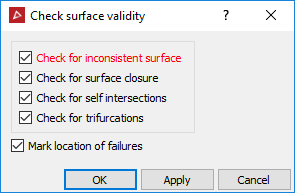
-
Select or clear the check options as required:
- Check for inconsistent surface to check that all facet normals are pointing in the same direction to avoid problems with calculating volumes and creating fusions.
- Check for surface closure to check the boundary edges. This is only applicable to closed solid surfaces; clear this for all other surfaces.
- Check for self-intersections to check for intersecting triangles on the surface, as shown below.
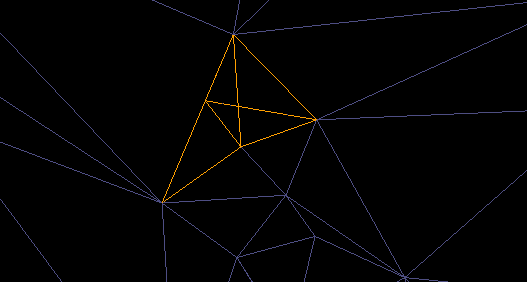
- Check for trifurcations to check for and find any edges with more than two facets sharing the same edge on a surface.
- Mark location of failures to create objects in the cad container that highlight the error locations.
-
Click OK or Apply. A written summary of the results will be displayed in the report window.
-
Drag any objects created in the cad container onto the surface view window to display any errors found.
To repair any errors found:
- Run the
 Fix Surface tool first. See Fix Surface. If necessary, continue with the next steps.
Fix Surface tool first. See Fix Surface. If necessary, continue with the next steps. - Zoom in to an error and display the surface
in wireframe
 .
.
-
Using
 Select points mode, select
a corner point on the erroneous triangle and press Delete.
Select points mode, select
a corner point on the erroneous triangle and press Delete.
-
On the
Edit ribbon tab, go to the Fix group and select
 Fill
Holes.
Fill
Holes.
- Repeat steps 2-4 for all remaining errors.
