Undock and dock views
Source file: undocking-and-docking-views.htm
It is possible to view multiple windows over multiple displays (limited only by your PC). By clicking the windows tab and dragging it out of its home position you can re position it wherever you like. As soon as the window undocks, five docking indicators will populate one in the centre (each view window will have it's own centre docking indicator to allow to dock to only that particular window), one on the left, top, right and bottom of the workspace screen. When the cursor is placed on one of those indicators and the mouse button is released that’s where the window will be docked.
All the windows can be disengaged and re positioned on additional displays (connected to your PC). These windows can then be resized, tied and even tiled to be viewed and manipulated at the same time.
In the example below the blue scan was disengaged from the main view window.
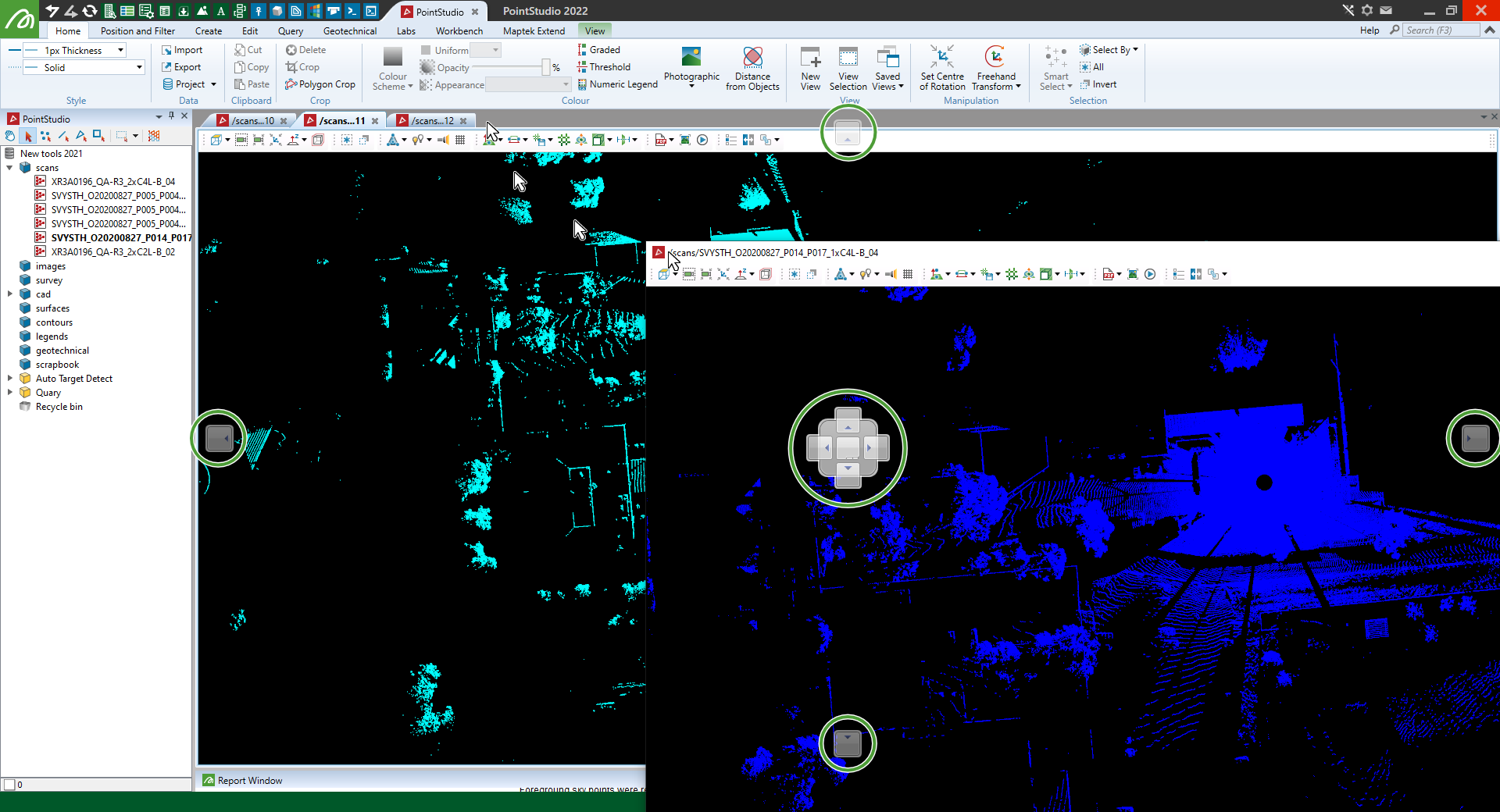
In the example below the blue scan was disengaged and docked to the right of the view and now the yellow scan was disengaged.
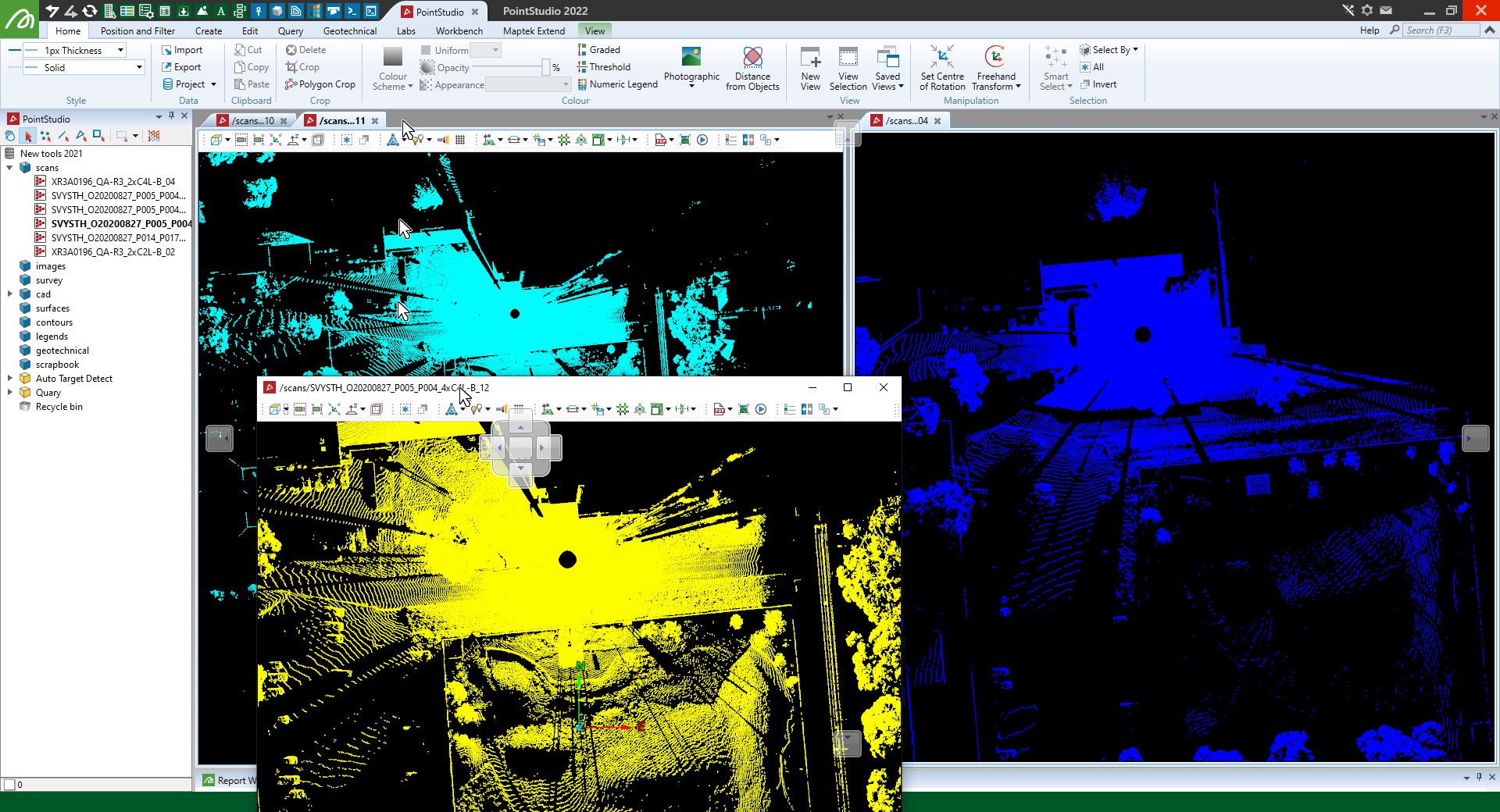
In the example below the yellow scan was disengaged and re docked and the blue scan was disengaged and docked to the top of the view window.

To manipulate views together refer to the Tying windows together topic.
