Rectangle
Source file: 2d-rectangle.htm
With the rectangle tool you can draw a rectangle anywhere and in any orientation.
To draw a rectangle, proceed as follows:
-
On the Create ribbon tab, go to the Draw group. From the Polygon drop-down list select
 Rectangle.
Rectangle.The Create Rectangle tool panel will appear. The panel allows manual input of corner coordinates.
-
From the Creation mode drop-down list, select from the following and draw the rectangle:
-
Opposite points on plane: Select two points as opposite corners. The rectangle will be drawn between these, with its sides aligned with the axes.
-
Three points: Select two points to define adjacent corners and a third to define the length of the perpendicular sides. The fourth side is added automatically.
-
Opposite points and direction: Select points as opposite corners. Move the mouse around and click to set the rectangle's orientation.
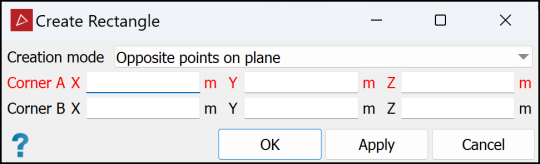
Note: Opposite points on plane always creates rectangles on the action plane. Set up the action plane in the required position and orientation before drawing the rectangle.
-
-
Click Apply to continue creating rectangles or OK to accept and exit the tool.
Note: Once a rectangle is completed and the function exited, it can be moved as required anywhere in the 3D space.
The
rectangle is saved in the cad ![]() container by default and is displayed in the active view window.
container by default and is displayed in the active view window.
