Apply Pattern
Source file: apply-pattern-to-a-surface.htm
Apply a texture fill pattern to a surface, such as those used in geological face maps to denote rock types.
Note: The pattern
is applied as a photograph and is only visible in photographic display mode. Use the ![]() Surface Appearance selector to set the surface to photographic. The pattern will not be visible in
the remaining display modes.
Surface Appearance selector to set the surface to photographic. The pattern will not be visible in
the remaining display modes.
-
Select the surface to be covered.
-
On the Labs ribbon tab, go to the Geological group and select
 Apply pattern.
Apply pattern. -
Select one of the available patterns from the drop-down list.
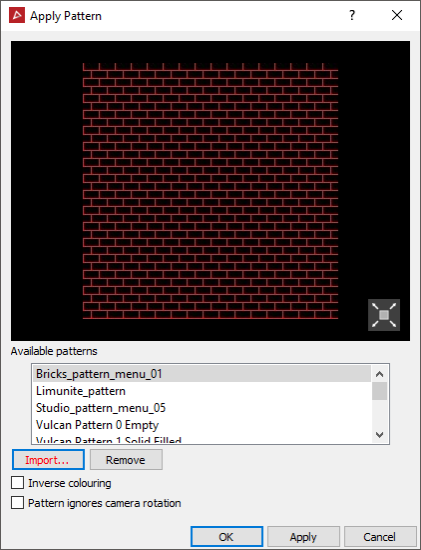
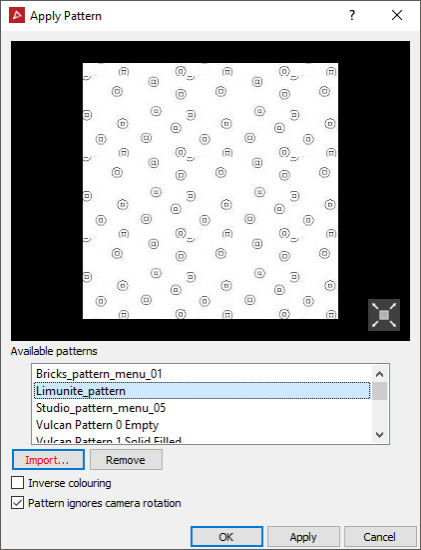
-
Select Pattern ignores camera rotation if you want the pattern to stay still during camera movements, as if stuck to the screen background. Otherwise the pattern will appear to be draped over the 3D contours of the surface.
-
Press OK or Apply to place the pattern on the surface.
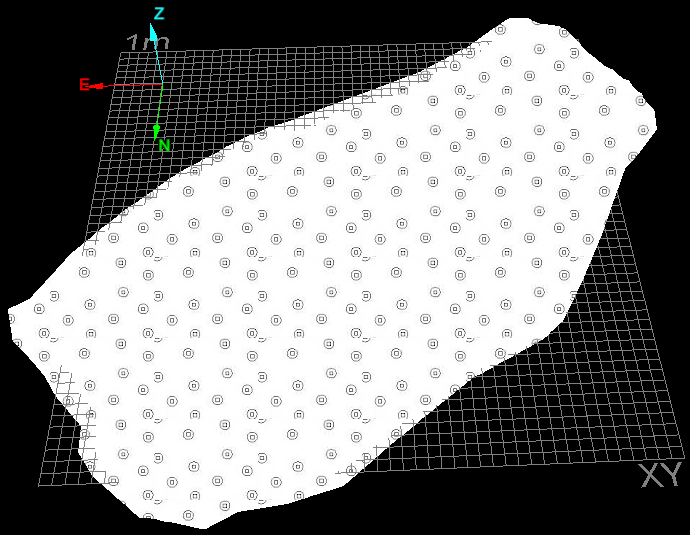
Example where Pattern ignores camera rotation is not selected. The pattern wraps over the surface.
Import a pattern
-
Click Import to import a new pattern. A new panel will open to navigate to the new pattern file and view it.
-
Click OK or Apply.
The pattern will be added to the list.
Tip: You can view the available patterns for a guide in the main program location, in the folder \etc\patterns
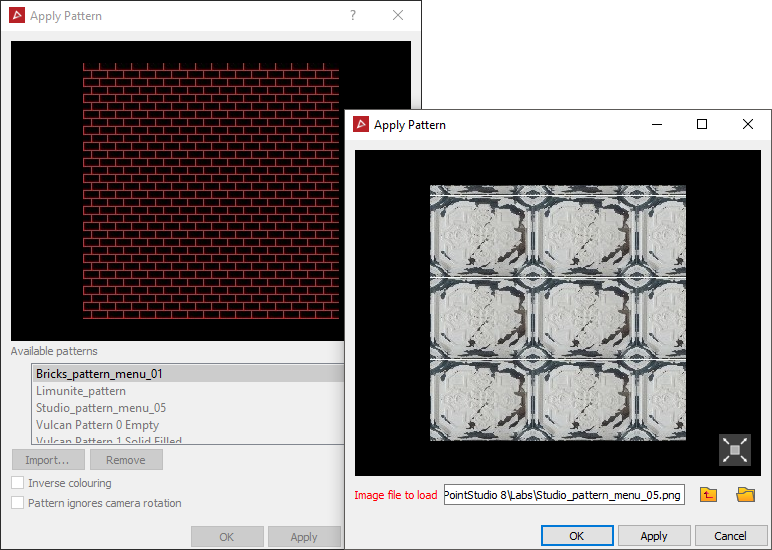
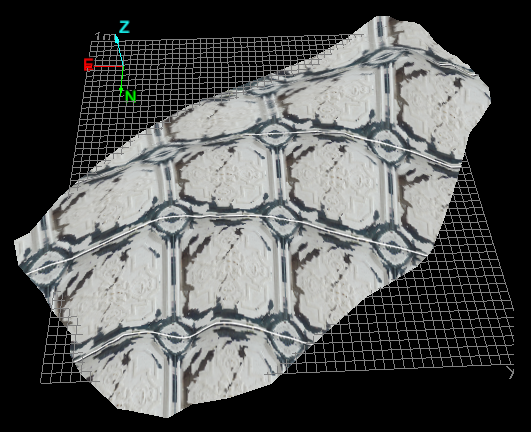
Removing a pattern
-
On the Labs ribbon tab, go to the Geological group and select
 Apply pattern.
Apply pattern. -
Select a pattern from the scrolling list.
-
Click Remove.
-
Click OK or Apply.
