Juxtaposition
Source file: juxtaposition.htm
Juxtaposition view enables you to visually compare differences between two or more scans, surfaces or CAD objects in one view window by dividing the view window into two areas.
To open the juxtaposition view, click ![]() Juxtaposition in the view window toolbar.
Juxtaposition in the view window toolbar.
The view window will split into two view areas separated by a vertical line down the middle. You can drag this line left or right to inspect differences and changes in detail.
Tip: Use the diamond shaped handle on the middle of the dividing line to drag the line.
A Juxtaposition View editor opens on the right-hand side of the view window. Here you can select the objects to be displayed and hidden on each side of the view window.
Use the controls in the juxtaposition editor, as with the view editor:
-
Click either of an object’s checkboxes to toggle that object’s visibility in the left-hand or right-hand view areas.
-
Enter text in the Search field to filter the listed objects.
-
Click the
 button next to the search field to clear the search.
button next to the search field to clear the search.
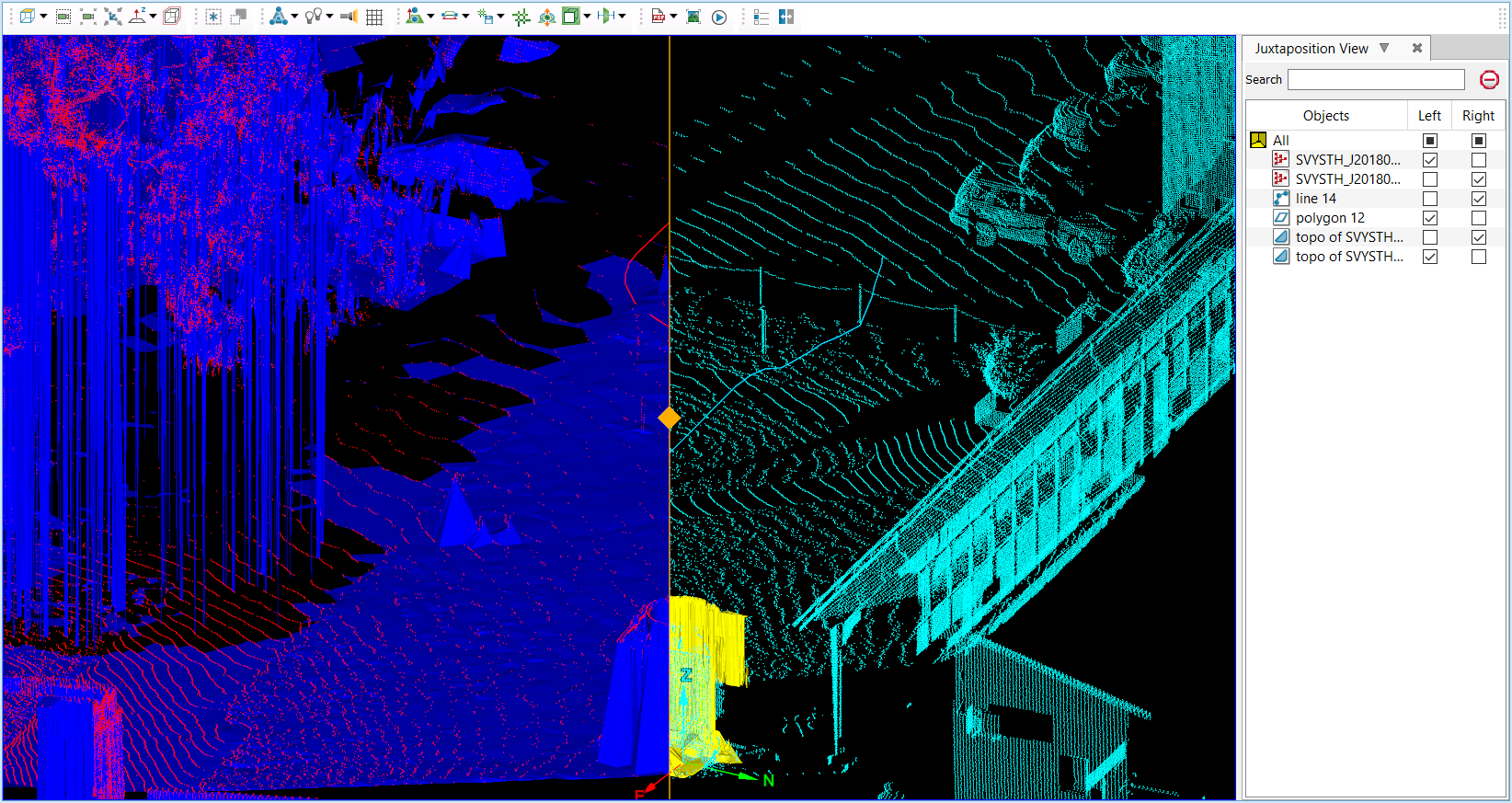
Juxtaposition view splitting a view between two scans of the same area from different surveyed locations, a CAD line and polygon, and two topographic surfaces.
