Load and view objects
Source file: loading-and-viewing-objects.htm
There are several different methods for loading objects (or data) into a view window. Once an object is loaded into a view, the object’s visibility can be toggled to show or hide the object. Objects can also be removed from the view when they are no longer required. Removing an object from a view window does not delete it from the project but leaves it in the project explorer where it is still accessible.
Tip: Any data can be loaded in multiple view windows at the same time.
The simplest method for displaying objects
-
Select the objects in the project explorer.
-
Drag the objects from the project explorer anywhere into the Workspace. This will display the object in a new view window.
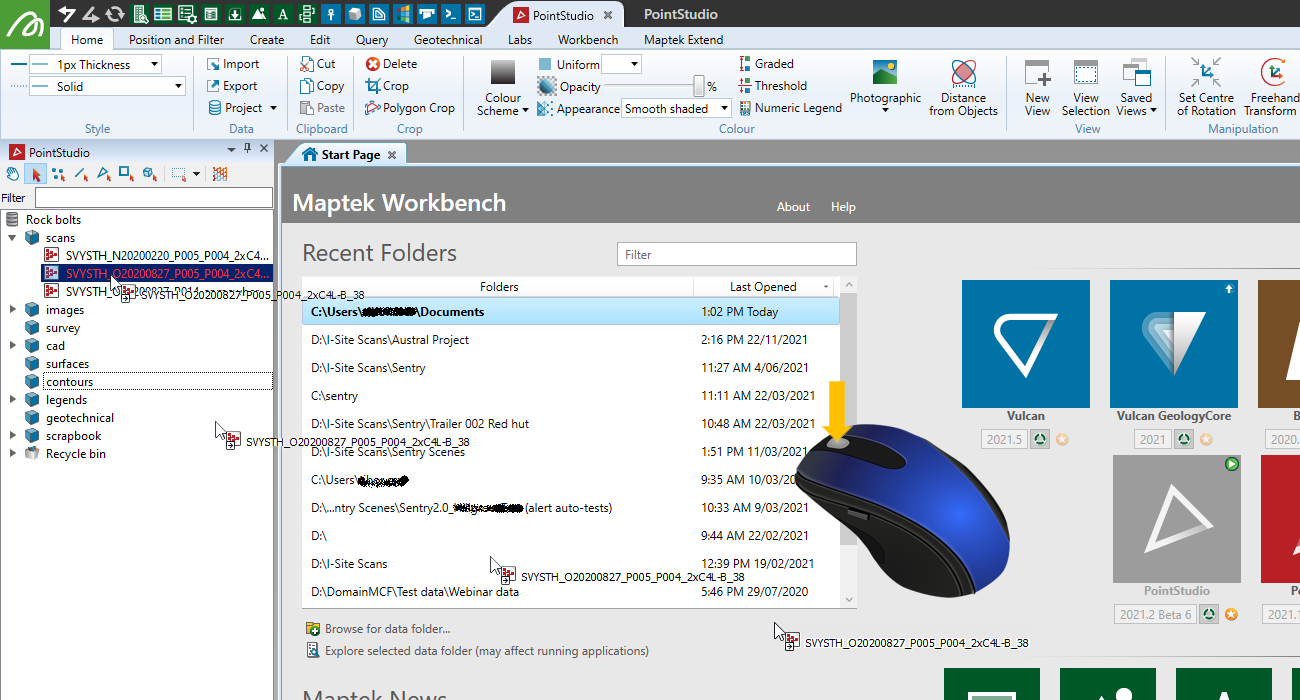
-
Alternatively, drag the object from the project explorer onto an existing view window. The object will be added to this existing view window.
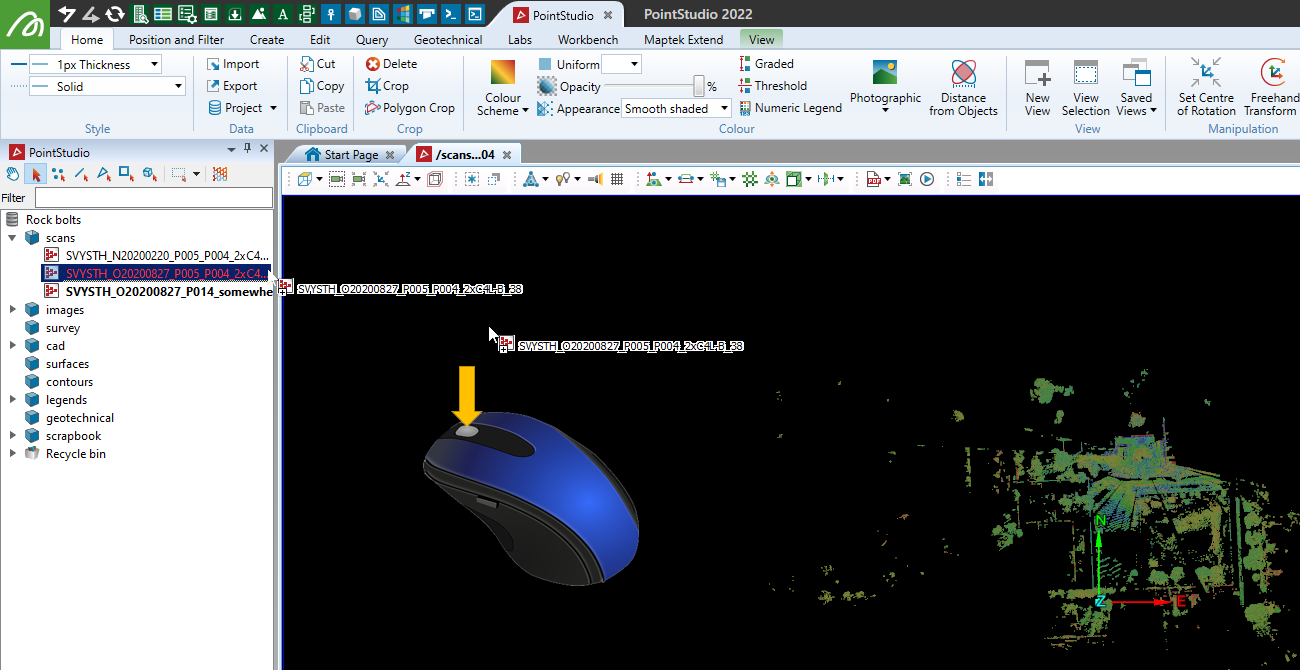
Tip: If the scan happens to be out of the view window, select that scan in the project explorer and press the L key to bring it into view.
The other ways of importing objects into PointStudio can be found in the Projects topic.
