Insert Points
Source file: insert-points.htm
Use Insert points to insert points along a line segment, effectively dividing it into new segments. The existing line segment can be part of a line, a polygon, a circle or any other compatible object.
-
On the Edit ribbon tab, go to the Primitives group and select
 Insert Points.
Insert Points.
The Status Bar will display the Pick an edge to replace function.
-
Select the point to insert from in the view window.
The digitisation tool requests a location for the new point.
-
Click at the location for the new point, or enter coordinates and click
 in
the status bar.
in
the status bar.
The function is reset and ready for adding another point from the last point. -
To exit the function when finished, right-click, press Enter or click
 in the status bar.
in the status bar. -
To exit without completing the function, press Esc or click the
 in the status bar.
in the status bar.
Tip: Use the Action plane and Snap modes to simplify accurately selecting points.
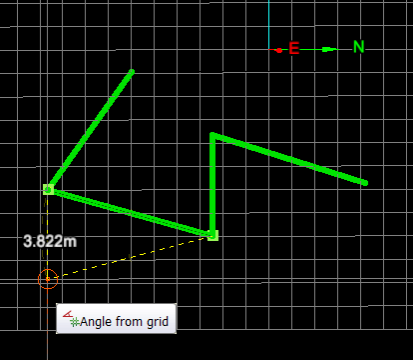
Example of inserting new points.
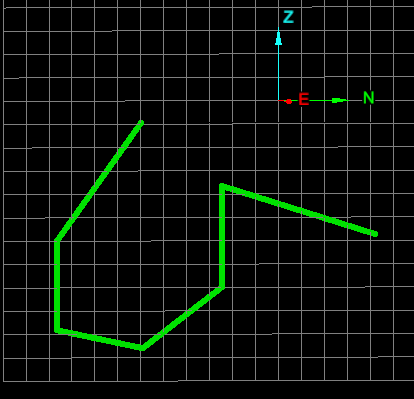
Result after two extra points were inserted.
