Offset Line
Source file: offset-line.htm
With the Offset line tool you can produce a copy of a line or shape which is then offset linearly from the original. The shapes can be simple or complex, with the function indicating offset directions graphically in the view window, relative to the original line or polygon. For polygons, the offset can result in increasing or decreasing the shape's size. The function can operate in conjunction with the action plane. If original shapes are not parallel to the action plane, a parallel projection is operated on.
The function offers the following modes:
- Offset method is to specify the method of creating the offset line: Single sweep will merge the lines without intersecting them (default), Single side and no loops will create a line on one side with loops removed, Single side will create a line on one side with any loops, Up to line ends will create a surrounding polygon touching the ends of the line and Past line ends will create a surrounding polygon extending past the ends of the line.
- Corner
method will specify the
method of growing corners as the offset distance increases, as follows:
- Curved will draw a gentle curve joining the edges
- Squared will add a chamfer
- Intersect will extend the lines until they intersect.
- Distance produces a simple linear offset at the same height above the action plane as the centroid of the original and parallel with the action plane. The original shape can be in the action plane or above it.
- Preserve Z level is used for lines and polygons created in 3D space and preserving Z level will generate an offset line proportional to the original line, unselected will generate an offset line calculated from the average of all points selected.
- Fixed angle to action plane produces a copy of the original shape scaled according to a projection angle onto the action plane. The original shape must be suspended above the action plane to operate properly.
Offset line - Left/Right
-
Select the line to be offset.
-
On the Create ribbon tab, go to the Create group and select
 Offset Line.
Offset Line. -
Select Distance and select Left or Right button (note toggle action) and enter an Offset distance. An indication of the resultant line will be displayed.
-
Click OK or Apply to process and save the copy. The copy is labelled with the prefix offset and saved in the cad
 container.
container.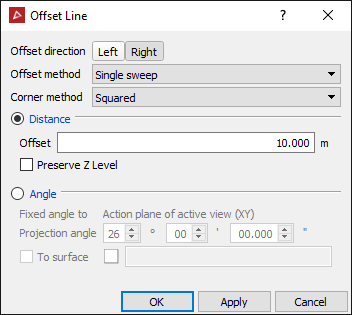
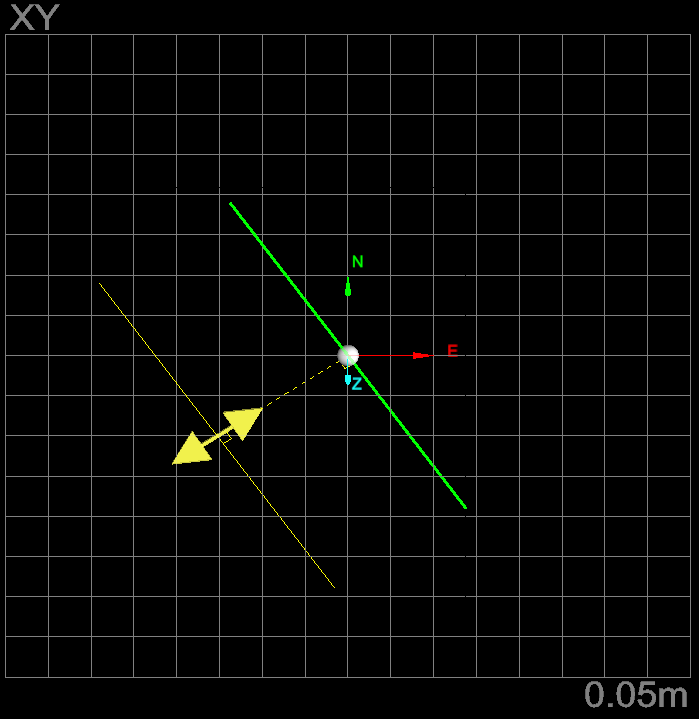
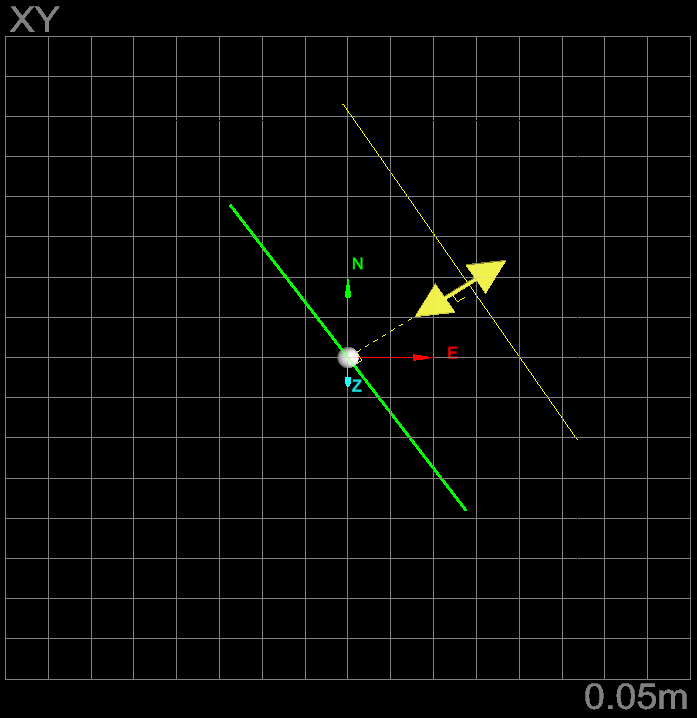
Views of the original line with left and right offset options, viewed above the action plane. Note the offsets are the same height as the centroid of the original and parallel with the action plane.
Offset shape - Inner/Outer
-
On the Create ribbon tab, go to the Create group and select
 Offset Line.
Offset Line. -
Select the shape to be offset.
-
Select Distance and select Outer or Inner button and enter an Offset distance. An indication of the resultant shape will be displayed.
-
Click OK or Apply to process and save the copy.
The copy is labelled with the prefix offset and saved in the cad
 container.
container.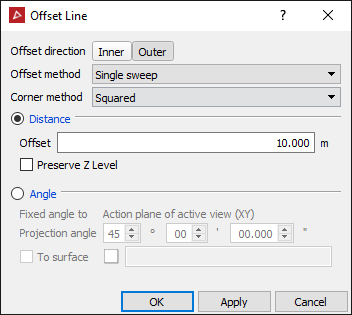

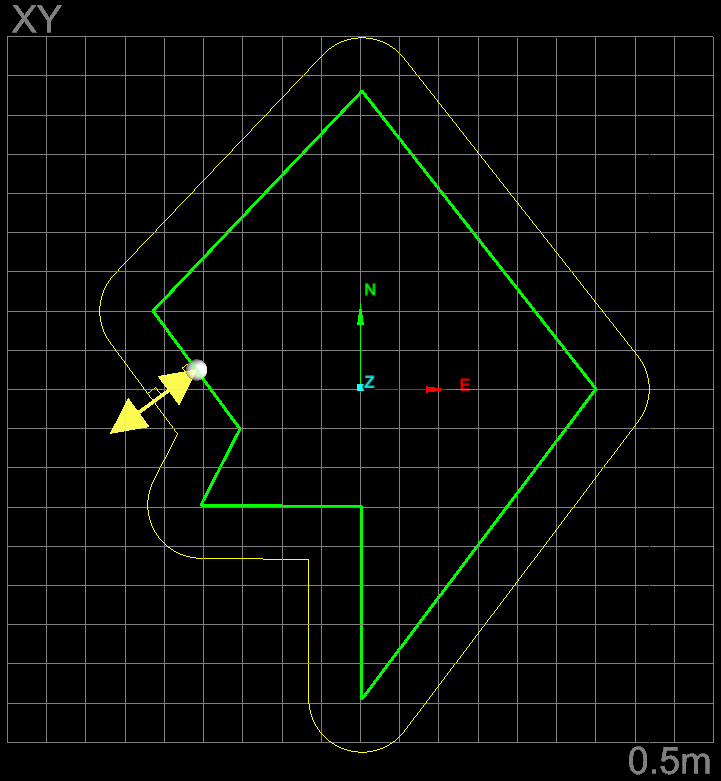
Polygon - Outer squared (left) and outer curved (right)
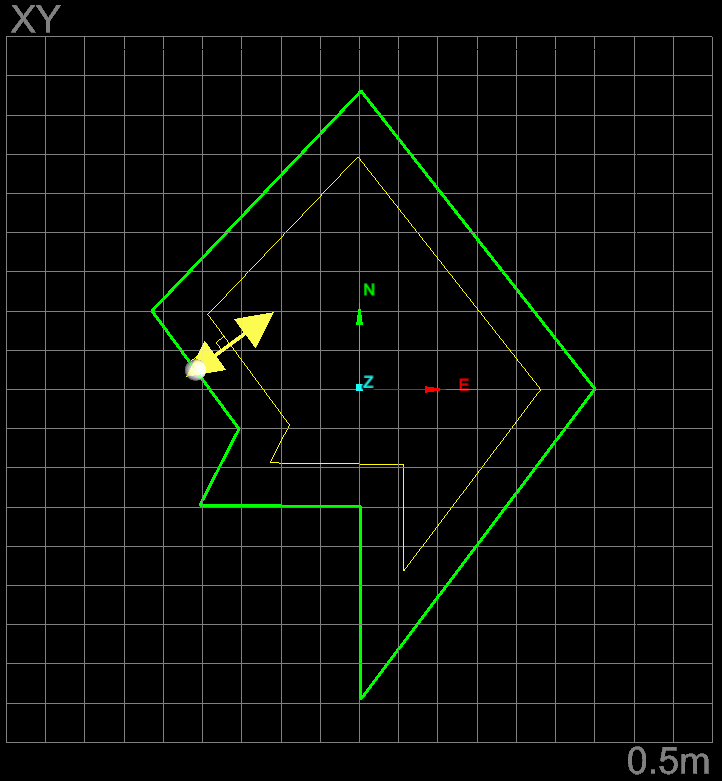
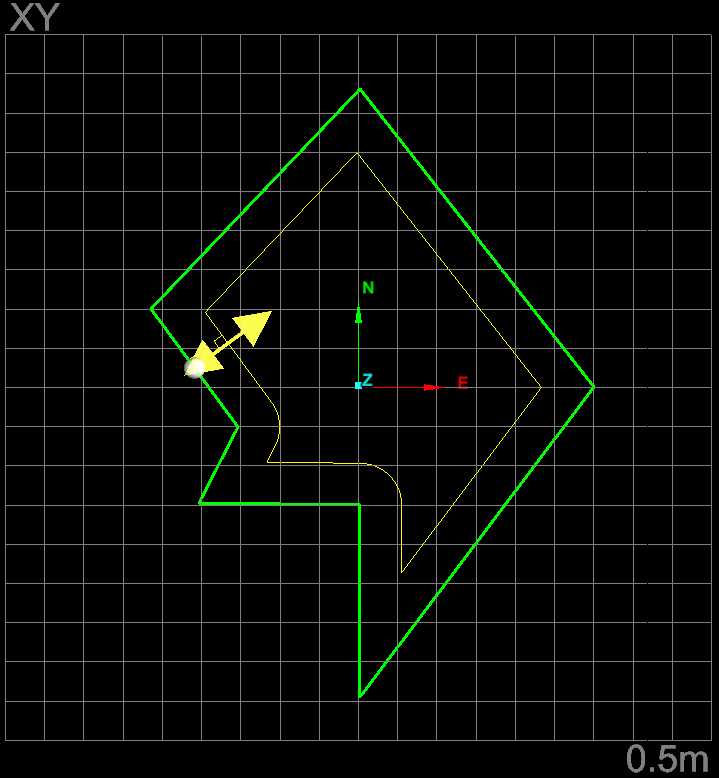
Polygon - Inner squared (left) and inner curved (right)
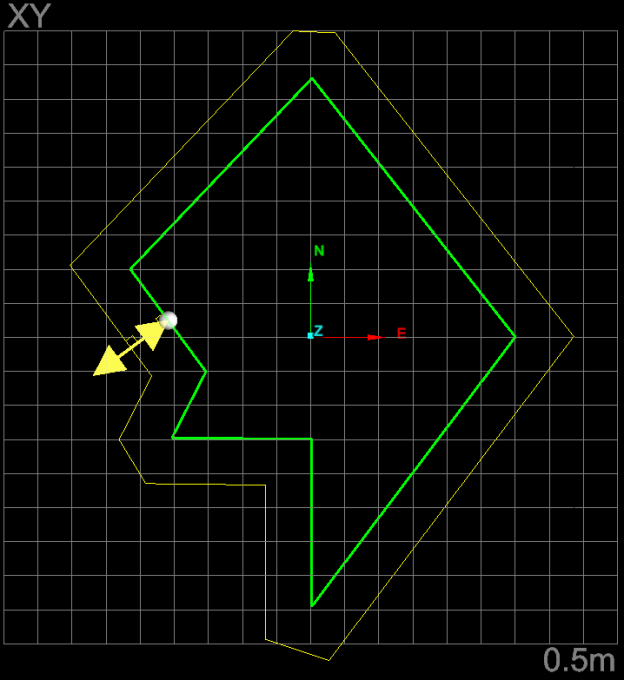
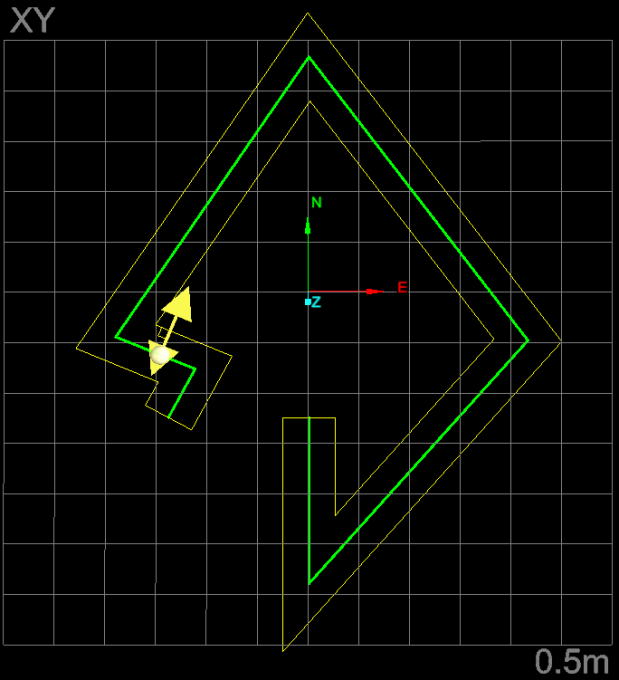
Polygon - Past line ends (left) and Up to line ends squared (right)
Fixed line angle to action plane
-
Select the shape to perform the Offset line function on.
-
On the Create ribbon tab, go to the Create group and select
 Offset Line.
Offset Line. -
Select Fixed angle to action plane and enter a value for the Projection angle. An indication of the resultant line will be displayed.
-
Click OK or Apply to process and save the copy. The copy is labelled with the prefix offset and saved in the cad
 container.
container.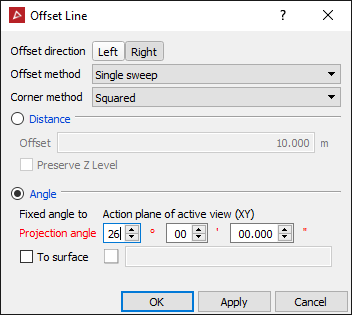
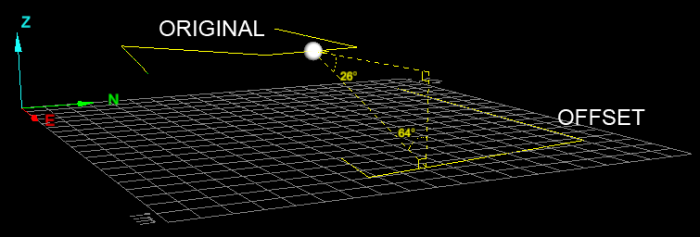
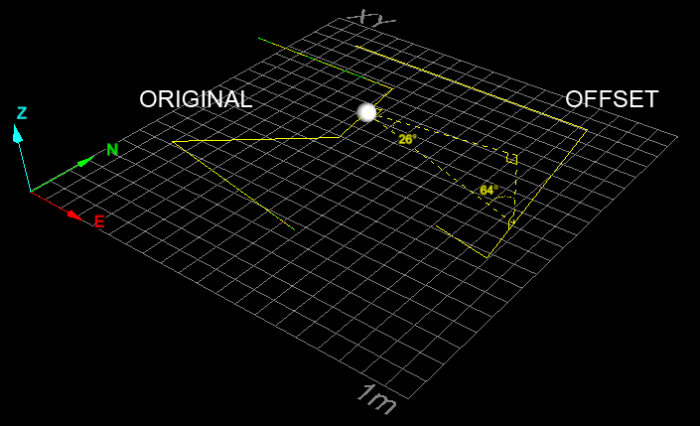
Original line projected down 26 degrees to action plane.
Fixed shape angle to action plane
-
Select the shape to perform the Offset line function on.
-
On the Create ribbon tab, go to the Create group and select
 Offset Line.
Offset Line. -
Select Angle and enter a value for the Projection angle. An indication of the resultant shape will be displayed.
-
Click OK or Apply to process and save the copy. The copy is labelled with the prefix offset and saved in the cad
 container.
container.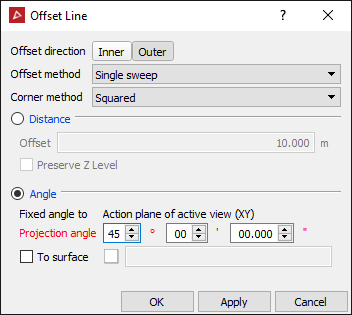
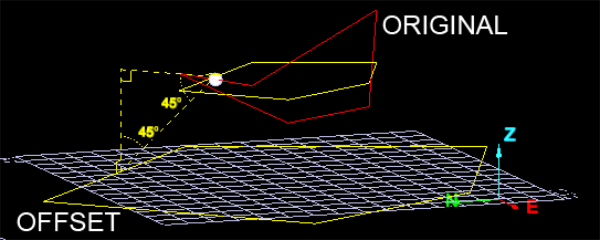
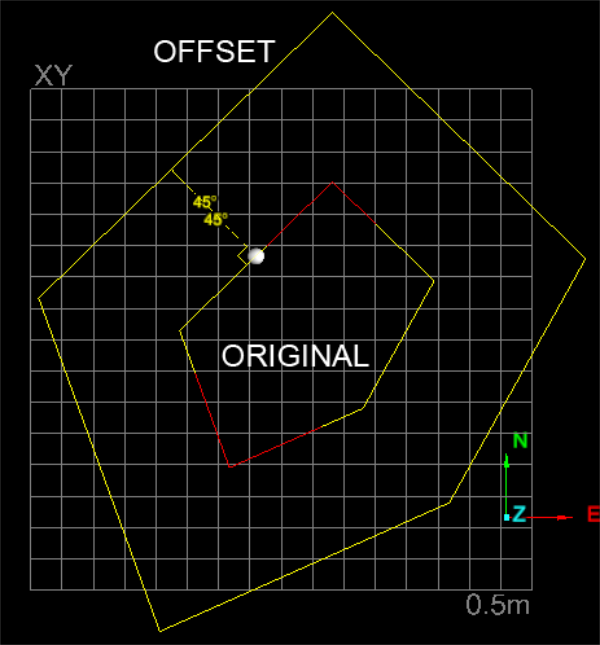
Three dimensional polygon as original shape. Note the flattened projection first, then the fixed angle projection of that to the action plane.
