Add Points
Source file: add-points.htm
Use this tool to add a new point and link it to an existing point. The existing point can be part of a line, a shape, or any other compatible object.
-
On the Edit ribbon tab, go to the Primitives group and select
 Add Points.
Add Points.The status bar will display the Pick point to add from function.

-
Select a starting point on a CAD object in the view window from which to add new points.
-
Click at the location of the new point, or enter coordinates in the digitisation request and click
 or press Enter.
or press Enter.
-
Repeat step 3 to add more points, as required.
-
To complete the function and retain the new points, right-click anywhere in the view window, or click
 in the status bar.
in the status bar. -
To exit and discard the new points, press Esc or click
 in the status bar.
in the status bar.
Tip: Use the Action plane and Snap modes to simplify accurately selecting points.
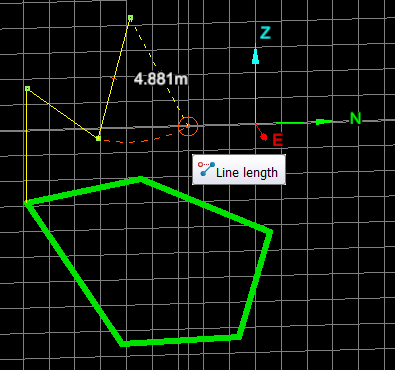
Example of points being added to a polygon.
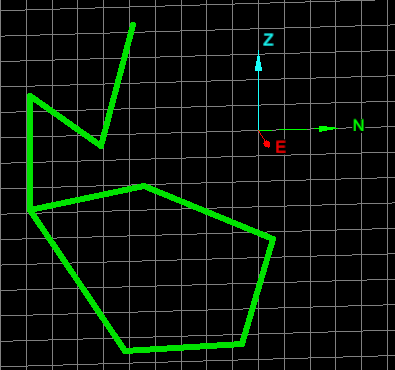
Example of point additions completed.
