Move Points
Source file: move-points.htm
Use Move points to move an existing point to a new location. The point can be part of a line, polygon, circle, surface or any other compatible object.
-
On the Edit ribbon tab, go to the Primitives group and select
 Move Points.
Move Points.
The status bar will display the Pick point to move function.
-
Select the point to move in the view window. The digitisation tool requests a new location.

-
Click at the new location or enter coordinates in the digitisation tool. The point is placed at the new location and the function is reset and ready to select another point.
-
To exit the function when finished right-click or click
 in the status bar.
in the status bar. -
To exit without completing the function, press Esc or click the
 in the status bar. You can also right-click before selecting a new point location.
in the status bar. You can also right-click before selecting a new point location.
Tip: Use the Action plane and Snap modes to simplify accurately selecting points.
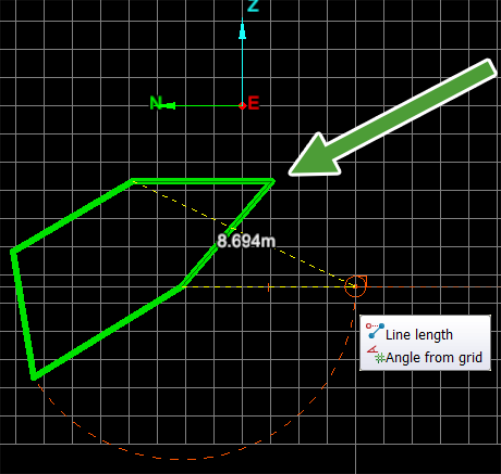
Example of moving a point in a polygon.
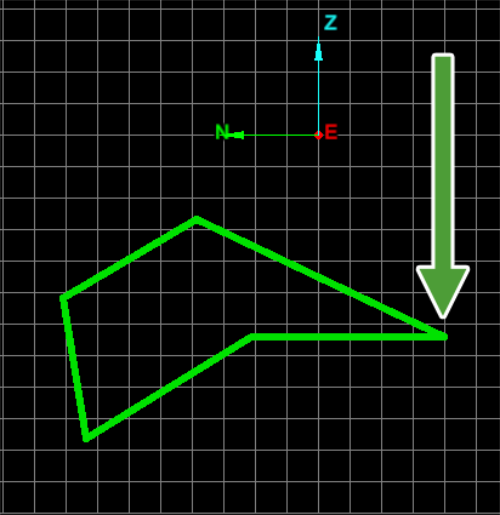
Example of move completed.
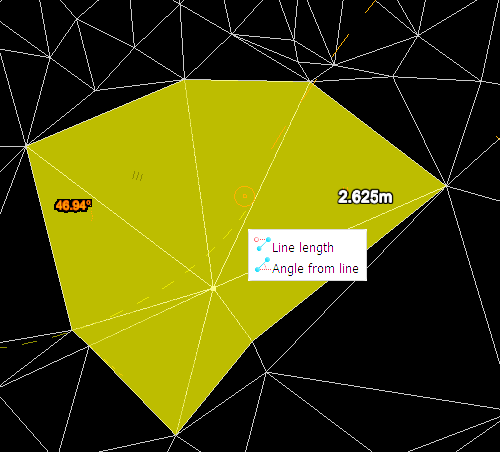
Moving a point in a surface.
