Appearance
Source file: surface-appearance.htm
Surface appearance changes how a surface is displayed in the view. By default, surfaces are displayed as a Smooth shaded surface, meaning that the viewed objects will be displayed with softened and rounded edges.
Surface appearance changes how an individual object is displayed. It affects just that object but in all views.
-
Select the object or data in the to be coloured.
-
On the Home ribbon tab, go to the Colour group. From the
 Appearance drop-down list select one of the appearances available, described below.
Appearance drop-down list select one of the appearances available, described below.
Or
-
Right-click on the object to open the context menu and navigate to
 View.
View. -
Hover the cursor over
 View and select a surface appearance type.
View and select a surface appearance type.
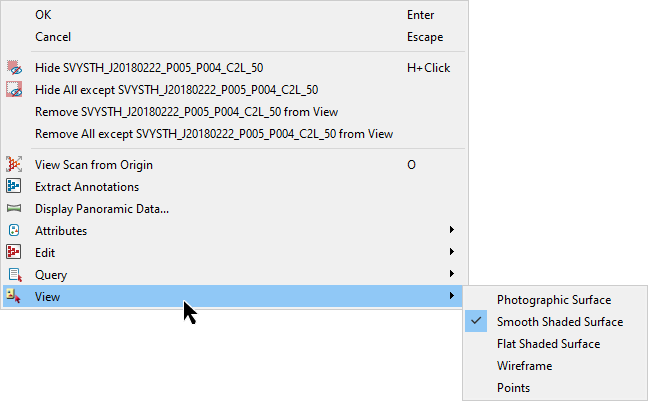
The available appearance options are:
- Photographic surface - renders the photo image onto the surface, if available.
- Smooth shaded surface - displays the surface smooth and shaded.
- Flat shaded surface - displays the surface as flat with sharp edges and shaded.
- Wireframe - displays the selected surfaces using a wireframe structure.
- Points - displays the selected surfaces as point clouds.
Note: This does not change the surface, only how it is displayed in the view window.

A photographic surface.
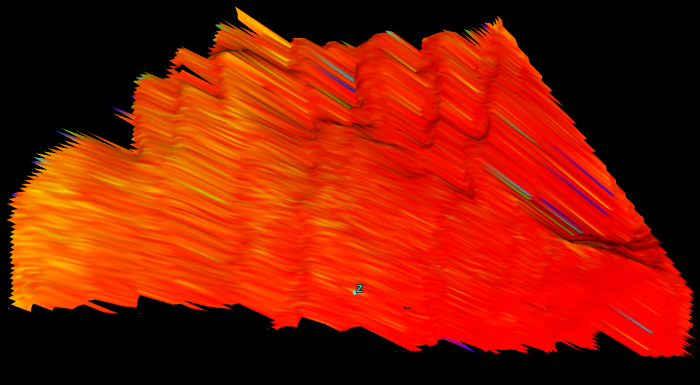
A smooth shaded surface.
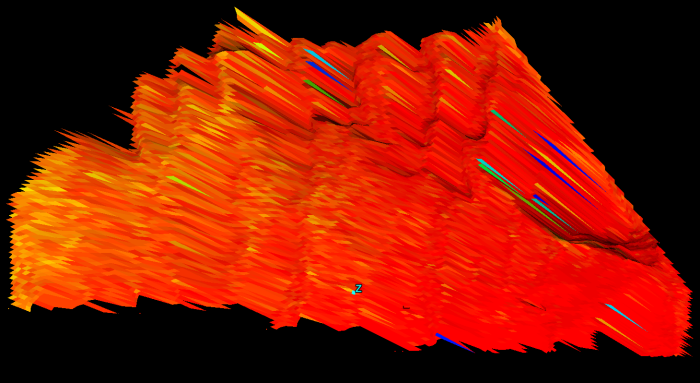
A flat shaded surface.
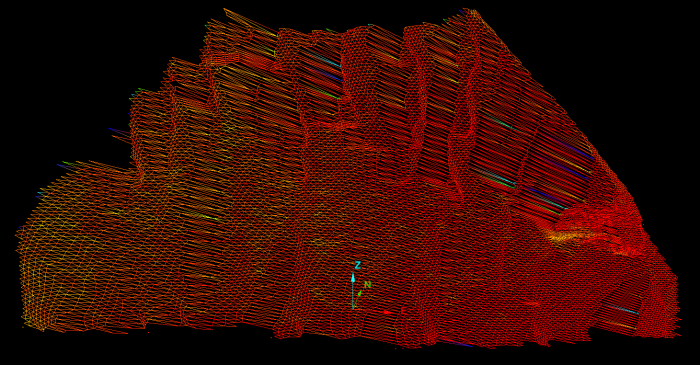
A wireframe surface.
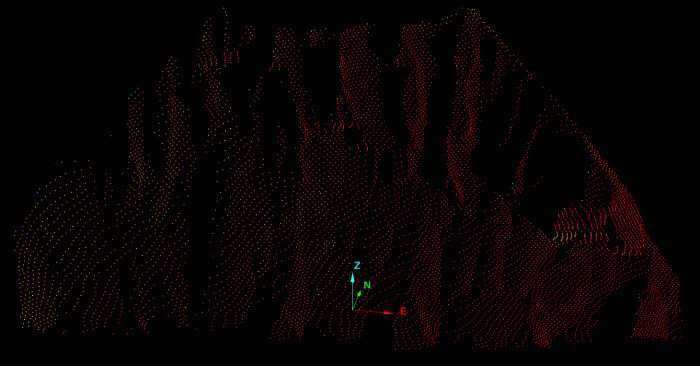
Example of a points surface.
