Extend Surface
Source file: extend-a-surface.htm
Use Extend surface to add extra facets to a surface by defining new points as outer corners of new facets. A facet is made up of three corners (points) and one or two borders that are shared with other facets of the existing surface.
-
Right-click the surface and select
 View then select Wireframe to see the facets of a surface more clearly.
View then select Wireframe to see the facets of a surface more clearly. -
On the Edit ribbon tab, go to the Primitives group and select
 Extend surface.
Extend surface. -
Select surface to add extra facets to.
-
Click on an existing line segment of the surface to start defining the new facet, then click a new point to complete the facet.
-
Repeat step 4 to make more facets.
-
Complete and exit by right-clicking, or clicking
 in the status bar.
in the status bar.
Press Esc or click in the status bar to exit the function and discard changes.
in the status bar to exit the function and discard changes.
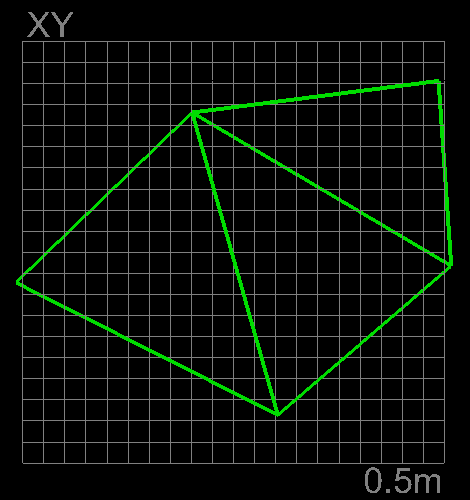
Select wireframe mode to view facets clearly.
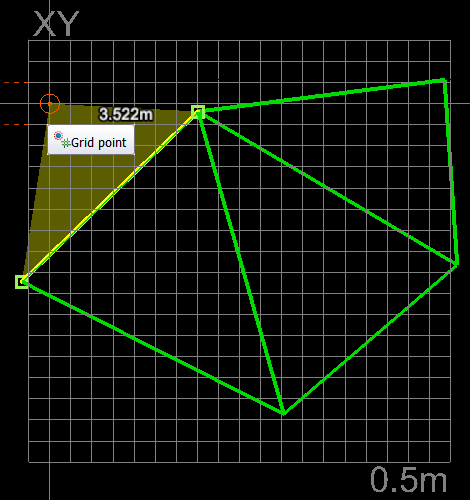
Select surface boundary (line segment) first, then add external point for new facet.
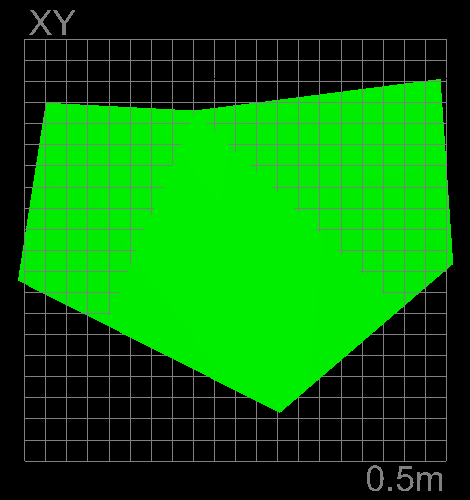
Finished surface example with an extra facet and displayed in smooth shaded surface mode.
