Coordinate Calculator
Source file: coordinate-calculator.htm
The coordinate calculator converts a location defined in one coordinate system to the equivalent coordinates in another coordinate system.
-
On the Labs ribbon tab, go to the Register group and select
 Coordinate Calculator.
Coordinate Calculator. -
Define Source coordinate system by picking an object, or clicking the New system button and entering details of the appropriate coordinate system in the panel that opens.
Tip: To set up a coordinate system manually, see Define.
Note: Click >> to expand the panel and show more details of the selected system.
-
Repeat step 2 for the Target coordinate system.
-
Select a coordinate field for the Source point at the bottom left of the panel, the either click on a point in the view window or enter the coordinates. The conversion to the target coordinates will appear automatically in the Target point fields at the bottom right of the panel.
-
Click Report to output the details to the report window.
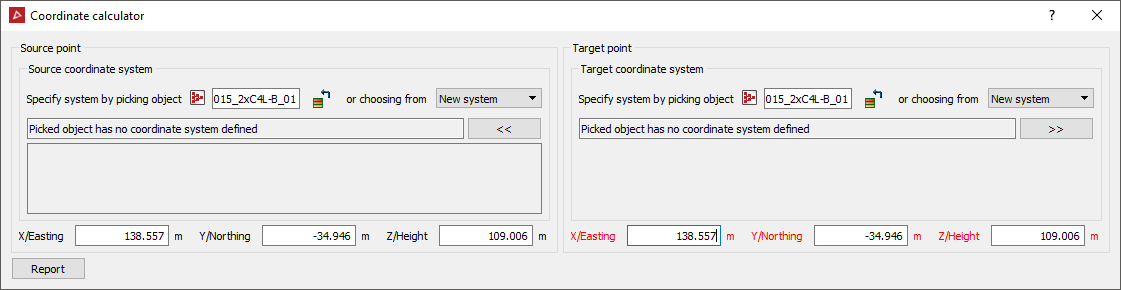
Main panel showing Source point and Target point input areas. Note inputs and resulting conversion process of source point to target point.
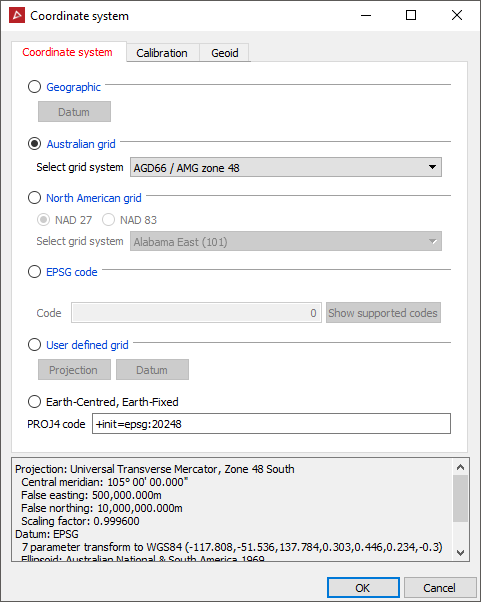
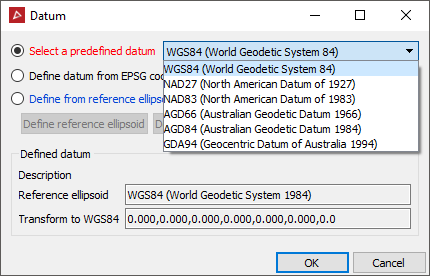
Coordinate system panel that opens when defining a coordinate system and the Datum panel that opens when selecting a datum.
Note: For more information on coordinate systems, see Using coordinate systems.
