Scan Surface
Source file: scan-surface.htm
Use the scan surface tool to create a surface from a single scan, based on point connections made with the connection tools in the Scan group of the Position and Filter ribbon tab. This can be useful for modelling irregular shapes such as truck trays and loader buckets.
-
Using
 Connect or
Connect or  Smart
Connect, connect the points in the scan you want the surface created from.
Smart
Connect, connect the points in the scan you want the surface created from.Tip: Because the smart connect, connect and disconnect tools act on point selections, you can edit connections manually if necessary.
-
On the Create ribbon tab, go to the Surface group and select
 Scan Surface.
Scan Surface.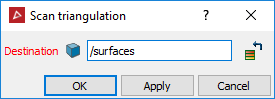
-
Select the connected scan created with Connect or Smart connect to triangulate.
-
Click OK or Apply.
The surface is saved in the surfaces container by default. You can change the container in the Destination field.
