Convert
Source file: convert-coordinate-systems.htm
Converts objects which are in one coordinate system to another coordinate system. A coordinate system to be converted to, can be defined either by selecting an object with the desired coordinate system assigned, or by defining a system manually.
Refer to How Do I? > Understanding Coordinate Systems for a background discussion of relevant components and derivations of coordinate systems. This discussion can help in understanding the significance and use of options in the function presented here.
Related commands:
- Manage coordinates in the PointStudio Preferences.
- Define coordinates.
To convert coordinate systems
-
Select the object to convert.
-
On the Position and Filter ribbon tab, go to the Coordinates group and select
 Convert.
Convert.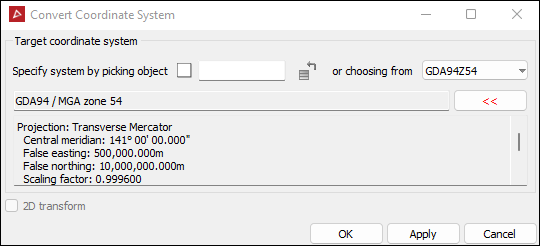
-
Specify a coordinate system automatically by picking another object and transferring, or manually selecting attributes that describe it.
- Drag the reference object into the field.
- Click on the reference object in the view window.
-
Alternatively to manually set up a coordinate system to convert to select New system... from the or choose from drop-down menu.
Tip: Follow the steps in Manually Setting up a Coordinate System here for further assistance.
-
Select 2D transform to maintain the Z coordinates of the selected points. The reason for that is because some conversions involving datum transforms can result in a change to the Z coordinate of the point.
-
Click OK or Apply.
To transfer a coordinate system automatically from another object, give focus to the Specify system by picking object field, then either:
OR
