Positioning Data
PointStudio includes tools for ensuring objects are in the correct positions and orientations relative to each other. Get started with tools described below.
Transforming data
Transform tools enable you to translate and rotate objects into position.
A quick and easy way to transform data is to use the Freehand Transform widget. To open the widget, go to the Position and Filter tab and, in the Transform group, click ![]() Freehand Transform. The widget will appear in the active view window aligned with the view’s axes.
Freehand Transform. The widget will appear in the active view window aligned with the view’s axes.
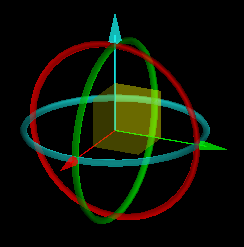
|
The widget consists of the following three sets of manipulation handles:
|
Select data to transform, then manipulate the handles with the middle mouse button, as follows:
-
Drag an axis to translate the data in one dimension.
-
Drag a plane to translate the data in two dimensions.
-
Drag a ring to rotate the data about the axis of the corresponding colour.
Click ![]() Freehand Transform again to toggle the tool off.
Freehand Transform again to toggle the tool off.
To learn more, see Transform > Freehand Transform.
Translate and Rotate are also available as tool panels, along with Scale and Mirror. For details, see Transform.
Registering data
The registration tools position and orient objects with respect to each other or global coordinate systems, based on specific criteria. Several tools are available for different scenarios.
The ![]() Automated Initial Positioning tool is a good starting point for most scans, by repositioning and reorienting unregistered scans to approximately align with reference data (see Automated Initial Positioning for more information). You should follow up with the
Automated Initial Positioning tool is a good starting point for most scans, by repositioning and reorienting unregistered scans to approximately align with reference data (see Automated Initial Positioning for more information). You should follow up with the ![]() Global Registration tool to fine-tune the registration (see Global for details).
Global Registration tool to fine-tune the registration (see Global for details).
For detail on all the
Tip: To return a scan to its original position and orientation, go to the Position and Filter tab and, in the Register group, select ![]() To Origin from the Register drop-down.
To Origin from the Register drop-down.
