Layer Range
Display the Coordinates in a Layer
Use the Layer Range option to list the minimum and maximum coordinates of one or more objects in a specified layer.
Instructions
Click Layer Range  on the Analyse toolbar.
on the Analyse toolbar.
or
On the Analyse menu, point to Details, and then click Layer Range Layer Range to display the Layer/object detail panel.
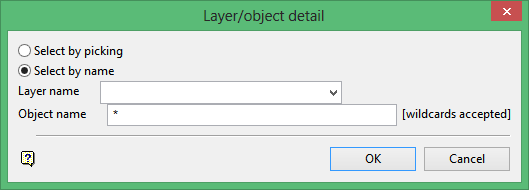
Select by picking
Select this option to select a layer directly from the screen.
Select by name
Select this option to select a layer by entering the name, then select one of the following:
Layer name
Select a layer from the drop-down list, or enter a name for a new layer. The name of the new layer:
-
may contain up to 40 characters,
-
must begin with an alphanumeric character [0-9] or [a-z],
-
cannot include spaces,
-
can include hyphens [ - ], plus signs [ + ], underscores [ _ ], periods/dots [. ],
-
can include the special characters of ÁÂÃÀÇÉÊÍÓÔÕÚÜÑ that are used in the Spanish and Portuguese languages.
Object name
Enter the object name. You can use wildcards (* multi-character and ? single character).
Click OK.
The layer range coordinates are displayed in the Report Window. If you have chosen to select a layer by picking, then you need to select the objects (via the Multiple Selection box) first.
When selecting by object (that is, either from the Multiple Selection box or by entering the object on the Layer/object detail panel) the layer range coordinates that are shown are based on that object only. The layer range coordinates shown when selecting by any other category are based on all objects in the selected category.

