Assign to model
Use the Assign to model command to assign block values from one block model to another. The values are assigned based on their common block overlap and the calculation method chosen.
The details will be stored in a definition file (.bassign_spec). This file will be located under your current working directory. Refer to the Assign Value option for detailed information on the definition file.
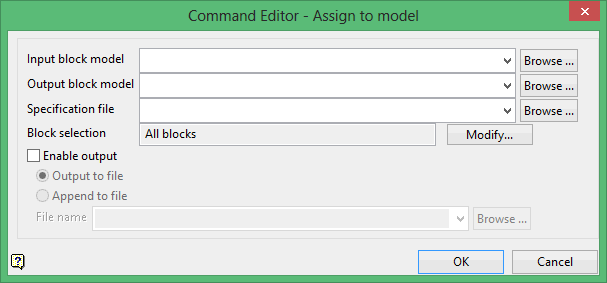
Input block model
Enter the name of the block model file that contains the values that you want to assign.
The drop-down list contains all block models found within the current working directory. Click Browse to select a file from another location.
Output block model
Enter the name of the block model file that will be used to store the assigned values.
The drop-down list contains all block models found within the current working directory. Click Browse to select a file from another location.
Note: The input and output models must have the same orientation (that is, bearing, plunge and dip) and their parent (primary) block extents must overlap. If the output model extent is beyond the input model extent, then input blocks on the edge are assigned incorrect values due to the difference in volume.
Specification file
Enter the name of the block definition file (.bdf) that contains the details for each variable being assigned.
The drop-down list contains all .bdf files found within your current working directory. Click Browse to select a file from another location.
Block selection
Select the Modify option to configure the selection criteria that will be used to select the necessary blocks. Once selected, the Block Selection panel will be displayed.
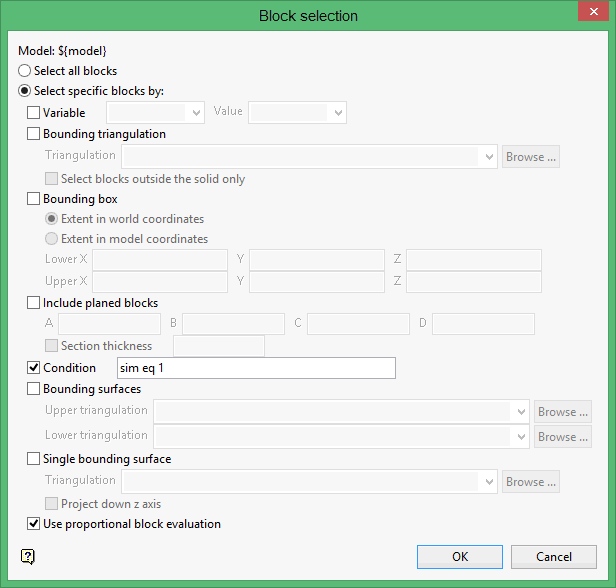
Either all blocks or specific blocks can be selected. If you select Select specific blocks by, then you must enter one or more of the following selection criteria:
Variable
Select this check box to restrict the blocks by a block model variable. You will need to specify the variable, as well as a particular value.
For example: To restrict blocks to those where Material equals Ore, select 'Material' as the variable (from the drop-down list) and enter 'Ore' as the value. However, if you require all blocks that do not have this specified value, then enable the Reverse matching check box. The block model variable may be numeric (for example the grade variable 'Au') or character (for example 'Geology') variables.
Bounding triangulation
Select this check box if you want to restrict the blocks by a triangulation. This is useful when, for example, you want to evaluate reserves within a particular solid triangulation such as a stope.
To select blocks outside of the bounding triangulation, select the Select blocks outside the solid only option. You may also select the Use proportional block evaluation check box and use it with this restriction.
Bounding box
Select this check box if you want to restrict the blocks by a box. If you select Extent in world coordinates, then you will be asked to create the box by indicating the lower-left corner and then dragging the "rubber band" rectangle to the upper-right corner. With the Extent in model coordinates, you will be required to enter the co-ordinates for the minimum and maximum X, Y and Z values.
You may also select the Use proportional block evaluation check box and use it with this restriction.
Include planed blocks

