Create strat from grids
Use the Create strat from grids command to create a stratigraphic block model from a set of stratigraphic grid models created through the Grid Calc menu. A stratigraphic block model is similar to an ordinary block model, however, there is no sub-blocking scheme in the Z direction and block tops and bottoms can be located at any Z value. Z block sizes can vary to reflect the true thickness of stratigraphic horizons.
Before you attempt to create a stratigraphic block model we recommend that you check the following:
- All grids must have the same project code.
- Each horizon listed in the Glob file (
.gdc_glob) must have an associated srg and sfg. This option looks at the srg and sfg of each horizon for the block modelling and uses any other grids as variables in the block model, for example, fcg becomes the fc variable in the block model. - All grids must cover the same grid area as the grid block size and grid extents are used to create the block model.
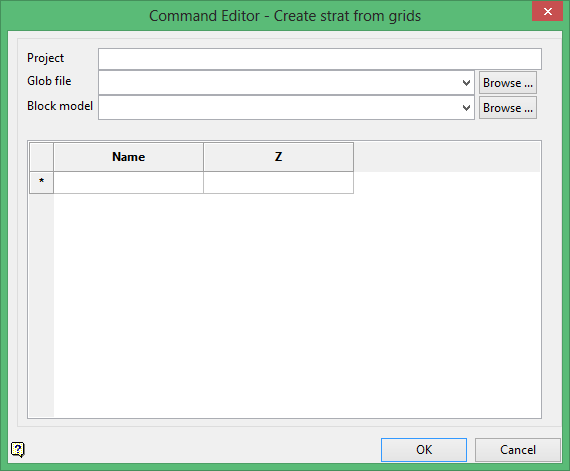
Project
Enter the project code. The project code is specified through the Project Specification file (.dg1).
Glob file
Enter the name of the Glob file (.gdc_glob) that will be used to create the stratigraphic block model. The drop-down list displays all .gdc_glob files found in your current working directory.
Block model
Enter the name of the resulting block model file. Selecting an existing file will prompt you to confirm that you want to overwrite the file's original contents.
The drop-down list contains all block models found within the current working directory. Click Browse to select a file from another location.
Specification file
Enter the name of the block definition file that you want to use.
The drop-down list contains all .bdf files found within your current working directory. Click Browse to select a file from another location.
The following grid allows for subblocking in the resulting stratigraphic block model. Simply enter the name of the horizons that will be used to construct the blocks and enter a maximum Z value for each. If a Z value is set to '0', then the block's Z length is unrestricted and a single block will be created. If a positive value is entered, then the blocks will be created up to this height, potentially creating a number of short blocks.
Click OK to add the command and return to the Command Editor panel.

