Explain
Use this option to display detailed information about an individual block's estimation such as block estimation, block ID, block variance, and block centroid. It is also possible to display the location and details of the samples used in the block estimation as well as samples located in the search ellipse, but not used in the estimation.
Instructions
On the Block menu, point to Grade Estimation, and then click Explain.
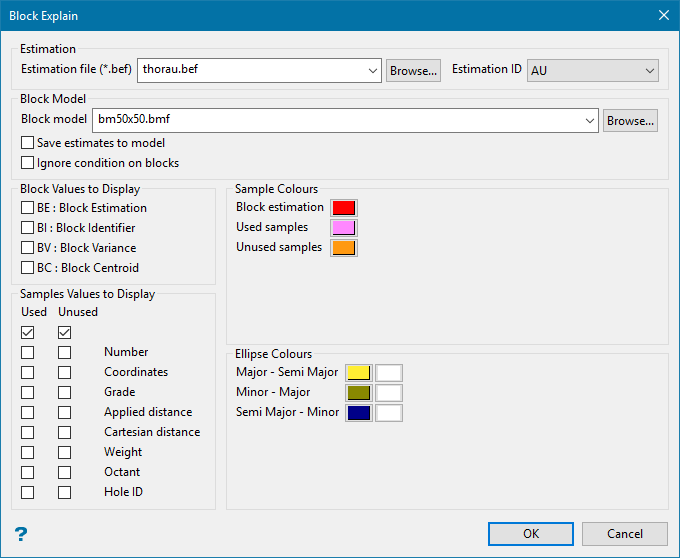
Follow these steps:
-
Select the Estimation file (
.bef) from the drop-down list, or use Browse to select one from outside the current working directory. -
Select the Estimation ID you want to use. The available estimation IDs will come from the selected block estimation file.
-
Select the Block model from the drop-down list, or use Browse to select one from outside the current working directory.
-
Enable the Save estimates to model option to save the results to the block model.
-
Enable Ignore condition on blocks to ignore any conditions in the blocks.
Example: Ignoring a condition such as
flag eq -99. -
Select which block values to display. These values will be displayed on the screen as temporary layer object.
-
BE: Block Estimation - Select this check box to display the selected block's estimation value.
-
BV: Block Variance - Select this check box to display the kriging variance. This is only applicable if you, when creating the estimation parameters file, selected to store the variance. Refer to New Estimation File for more information.
Note: The block variance is calculated using the discretisation points and sum all the covariance between those points, and using the variogram structures defined in the estimation file.
-
BI: Block Identifier - Select this check box to display the selected block's ID.
-
BC: Block Centroid - Select this box to display the selected block's centroid coordinates.
-
-
Select Used Samples to display information about the samples used in the estimation. You must then choose from the following list the items to display.
Value Description Number Select this option to display the sample number on the screen. This is the order in which the samples are selected for the estimation. coordinates Select this option to display the coordinates of the used samples. Grade Select this option to display the grade of the used samples. Applied Distance Select this option to display the distance that is used to calculate the estimation weighting for the sample. This can be different from the Cartesian distance if the distance has been weighted by anisotropic radii. Cartesian Distance Select this option to display the Cartesian distance between the used sample and the block centroid. Weight Select this option to display the estimation weighting of the used samples. Octant Only applicable if you are using one of the octant search methods. Select this option to display the number of the octant in which the used sample was located. The diagram below display the octant numbering. 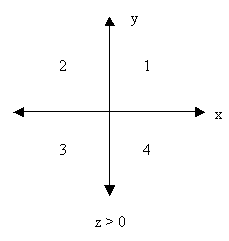
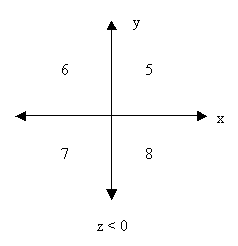
Hole ID Only applicable if you have selected to limit the samples per drillhole. Select this option to display the hole identifier. -
Select Unused Samples to display information about the samples that were not used in the estimation. A maximum of 500 unused samples can be displayed.
-
Select the Sample colours for the block values, used samples, and unused samples. It is also possible to display the search ellipse.
-
Select the Ellipse colours and patterns for the axes of the search ellipse. Only the three planes that form the ellipse will be shown.
-
Click OK.
-
Indicate the block coordinates.
Note: A block or a block slice must be displayed on the screen.
Tip: To ensure that you select the block accurately, use the Snap to Objects
 tool. If you use the Snap to Points
tool. If you use the Snap to Points  tool, then you may snap to the corner of a block and the block selected may not be the block in which you are interested.
tool, then you may snap to the corner of a block and the block selected may not be the block in which you are interested.
The estimation is run and the chosen information displays, as a temporary layer, on the screen. To remove the display, use the Remove Layer button on the Standard toolbar.
Note: If a point outside the block model is chosen, or the block selected cannot be estimated, or if any problems occur during the estimation, then no values are displayed on the screen.
The selected block is re-estimated using the estimation defined in the block estimation file (.bef). The results are displayed as a temporary layer (DIG$ELLP) and the block model variables are updated.
A report is also displayed in the Vulcan Report window.
The Explain option only supports the following interpolation methods:
- Inverse distance
- Simple kriging
- Ordinary kriging
- Indicator kriging
- Simple cokriging
- Standardised cokriging
- Ordinary cokriging
Note: Indicator Simulation and Sequential Indicator methods are not supported.

