Features
Use the Features option to create an object with a feature. A feature is a predetermined set of attributes, such as colour, line type or pattern. Features are defined through the options under the Design > Feature Edit > Feature Editor.
This option can also be accessed by selecting the Feature  icon on the Design toolbar.
icon on the Design toolbar.
Note: Text objects and symbols cannot be created with a feature.
Instructions
On the Design menu, point to Create, then click Features.
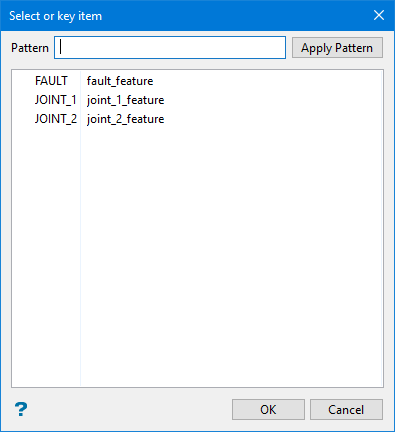
A list showing all available features displays. The displayed list, which can contain up to 512 different features, will list the available features in alphabetical order.
If a features file hasn't be specified through the Design > Feature Edit: Default option, then you will be prompted to select the feature file before the list displays.

Follow these steps:
-
Select the required feature from the list. The way the object will be created depends on how the feature has been defined. You may therefore want to read the documentation on the feature definition. Refer to Design > Feature Edit > Feature Editor.
If the current working layer has not been defined prior to selecting the Features option, then the Allocate Layer panel displays first.
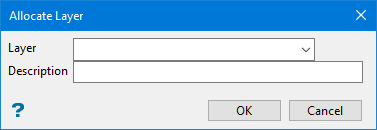
-
Select the name of the layer from the Name drop-down list, or enter a new name to create a new layer. If you select an existing layer that is already loaded, subsequent digitising will be appended to this layer. If you select an existing layer that is not loaded, you will be prompted to specify whether you want to load the existing layer or overwrite its existing content.
-
Enter a Description of this layer. The description can contain up to 80 alphanumeric characters and can include spaces. If a description is not entered, a default description will be used instead. If the selected layer already has an assigned description, it displays when the layer is selected. Existing layer descriptions can be overwritten.
Click OK.

