Compare Holes
Compare and Relocate Holes
Use the Compare Holes option to compare the holes contained in one blast to the holes contained in another blast. Alternatively, you can also compare the holes against a collection of design objects.
Instructions
Click the Compare Holes button on the Drill and Blast toolbar.
or
On the Drill and Blast menu, point to Analysis and Reporting, and then click Compare Holes.
Select a blast. You will need to confirm your selection.
The following panel is then displayed.
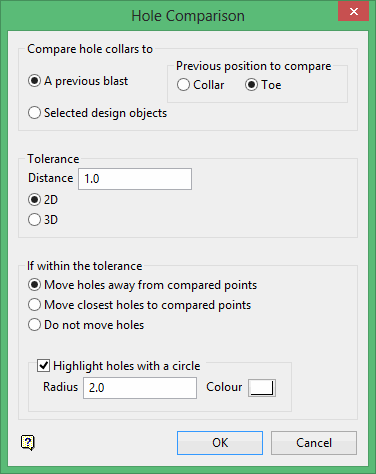
Compare hole collars to
Specify whether you want to compare the hole collars of the chosen blast to another blast or a collection of design objects. When comparing against another blast, you will have the ability to compare the hole collars of the nominated blast against the collars or toes of the reference blast. The reference blast will be selected after you have completed this panel.
Tolerance
Distance
Enter the distance value. This value refers to the search distance (measured from the collars of the selected blast) that will be used when looking for collars from another blast or, if applicable, a group of selected objects.
You will need to specify whether the distance value is to be treated as 2D distance (plan distance) or 3D distance.
Note: If you plan on moving the holes away from the compared points, then you should ensure that you are using the 2D option as the holes are only moved in 2D. This is because the Z level of the hole is defined by the hole parameters.
Registered to a surface or set to a particular RL. Therefore, if you compare old/new positions using the 3D option, then this will only be of use if you don't intend to move the holes as the Z values won't be taken into account if the holes are moved.
If within the tolerance
This section of the Hole Comparison panel to specify how the matching holes are to be treated if they are found to in the specified tolerance distance. You have the ability to:
-
Move the holes away from the points in the tolerance.
-
Move the holes towards the points in the tolerance.
-
Do not move the holes
Only the closet holes will be moved, this is to prevent two holes from occupying the same space. When moving holes away from the compared points, each hole in the tolerance will be moved away from the closest point along the line that joins the point to the hole. If a hole is close to multiple points, then it will be moved away from the closest of the points.
Highlight holes with a circle
Select this check box to place a circle around the holes that have objects in the specified tolerance distance. If this check box is checked, then you will need to define the radius of the circular highlight as well as nominate the colour that will be used to identify the displayed circle. The colour will be chosen from the current colour table.
In the following diagram, the reference blast has been compared against a collection of points.
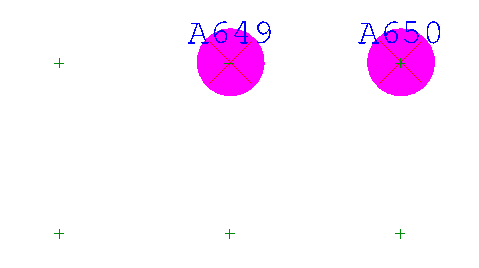
Figure 1: Circular Highlights
Click OK.
Select the reference blast. If you chose to compare the blast to a group of objects, then the Multiple Selection box displays instead. Simply nominate a selection method, For example, by object, layer etc., followed by the desired objects.
A panel listing the holes that matched in the specified tolerance will then be displayed.
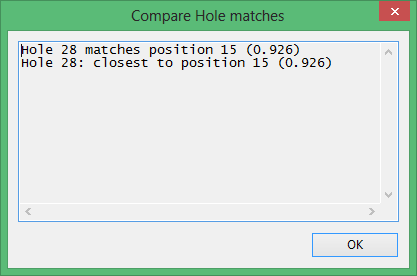
This information will also be displayed through the Report Window.

Figure 2: Report Window Output
If you chose to relocate the matching holes, then you will be required to confirm whether or not you want to move the matching holes.
If you chose to highlight the matching holes, then you will also be required to confirm whether you want to remove or retain the highlight markers.

