Export to Database
Export holes to a database
Use the Export to Database option to export an existing blast pattern into a nominated Isis database. The exported data can either be sent to a new database or appended to an existing database.
Prior to exporting the holes, a database design (.dsf) needs to be configured. If one has not been created, then you will need to do so through the Isis application. Refer to the following section for step-by-step instructions.
Instructions
Click the Export to Database button from the Drill and Blast toolbar.
or
On the Drill and Blast menu, point to Analysis and Reporting, and then click Export to Database.
Select the blast that you want to export. Once selected, the following panel displays.
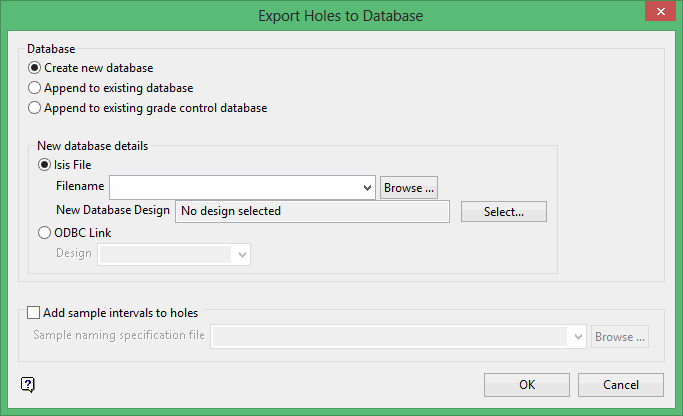
Database
The exported blast information can either be saved in a new database or appended to an existing database.
Create new database
Select this option to create a new database. You will need to select a need Isis File or a new ODBC Link database.
Append to existing grade control database
If you select Append to existing grade control database, the Grade Control Database Mappings panel will appear.
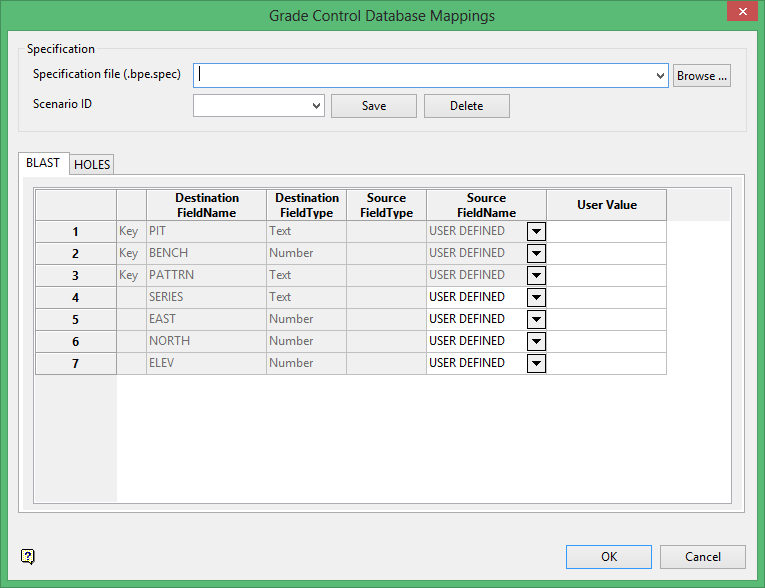
Specification file (.bpe.spec)
Enter the name of the specification file. The drop-down list contains all bpe.spec files that exist in the current working directory. Click Browse to select a file fro another location.
New database details
You will need to specify the Isis file or ODBC link in which the exported blast data will be stored. In order for Isis databases to appear in the drop-down list, the database file must be named
<proj><odi>.<dsn>.Isis
where
<proj> is the project code,
<odi> is the optional database identifier, which is only required if more than one database has been created from the design, and
<dsn> is the design name.
New Database Design
When creating a new database, you will need to select a design from which to create the database (via the Select Design from which to Create Database panel) as well as specify the name of the database. If a database with this name already exists, then you will be asked whether you want to overwrite the database or append the information.
Select
Click Select to display the Select Design from which to Create Database panel.
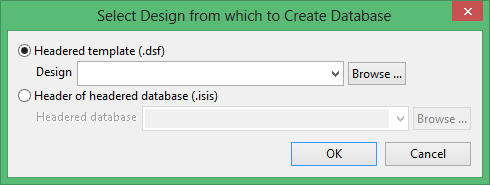
Add sample intervals to holes
Select this check box to add sample intervals to the database information. You will need to select the Sampling specification file (.hsn) that will be used to insert the intervals. The drop-down list contains all of the .hsn files found in your current working directory. Click Browse to select a file from another location. Refer to the Sample Interval Specifications option for information on how to create a Sampling specification file.
Click OK.
The holes from the chosen blast are then exported.
If the nominated database contains multiple key fields, then the Specify Key Field Values panel displays prior to exporting the holes. Through the Specify Key Field Values panel, you will need to specify how the additional fields are to be populated.

