Create Holes Along Line
Create Holes Along a Nominated Line
Use this option to create holes along a nominated line. The line along which the holes are to be created must be loaded prior to using this option.
Instructions
Click the Create Holes Along Line button on the Drill and Blast toolbar.
or
On the Drill and Blast menu, point to Create, then click Create Holes Along Line to display the following interface.
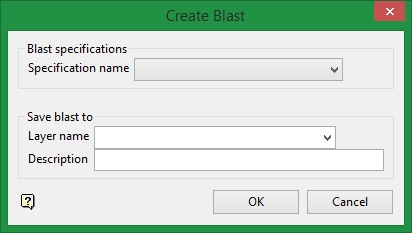
Blast specifications
Specification Name
Select the specification file required for generating the holes. The chosen specification file will be used to define hole attributes, such as hole spacing, hole naming, hole patterns, etc. Refer to the Specifications options for more information.
Save blast to
Layer Name
Select the layer that will be used to store the resulting holes.
The drop-down list contains the names of all layers found within the currently open design database. If you selected an existing layer, then the resulting data will be appended to the nominated layer. If you enter the name of an existing layer that is not currently loaded, then you will need to confirm whether you want to load the layer or replace it, i.e. overwrite its contents.
To create a new layer, enter the layer name. The layer name:
-
May contain up to 40 characters
-
Must begin with an alphanumeric character [0-9] or [a-z]
-
Cannot include space
-
Can include hyphens [-], plus signs [+], underscores [_], periods/dots [.].
-
Can include the special characters of ÁÂÃÀÇÉÊÍÓÔÕÚÜÑ that are used in the Spanish and Portuguese languages.
Description (Optional)
If you have selected an existing layer, then it's current description will be displayed. The existing description can be overwritten.
Follow these steps:
-
Select the specification file from the drop-down list.
-
Select the layer where the blast will be saved. Enter a name for a new layer. The description is optional.
-
Click OK. The Blast naming panel will be displayed.
-
Select a name for the blast, then click OK.
-
Select the line along which the blasts will be created.
Note: The line must already be digitised and loaded.
-
Select the start and end points.
-
Right-click to display the confirmation menu, then confirm to continue and create the blasts or reselect the line.

