Explosives Tie-ins
Set Explosive Tie-ins
Use the Explosives Tie-ins option to tie in holes using explosives entered in the explosive library.
Instructions
Click the Explosives Tie-ins button on the Drill and Blast toolbar.
or
On the Drill and Blast menu, point to Create, and then click Explosives Tie-ins.
Select a blast from the screen. If this is the first time that you have run the Explosive Tie-ins option, or if no lead in has been set, then the following panel displays.
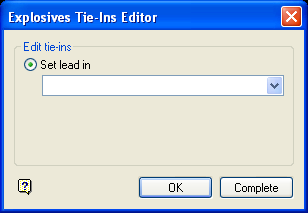
Select the lead in line. The drop-down list contains all of the lead in lines defined in the explosives library.
Click OK.
Select the lead in hole. The following panel, which is used to tie in the rest of the holes, is then displayed.
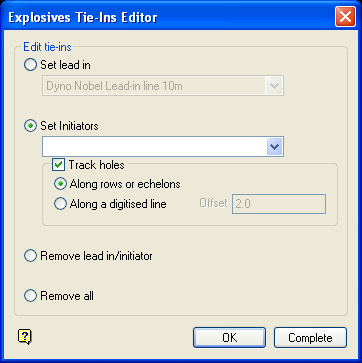
Set lead in
Select this option to set the lead in line. You will need to select the desired lead in line from the drop-down list.
Set Initiators
Select this option to set initiators. You will need to select the initiator from the drop-down list. The available drop-down list contains all of the entries defined in the surface delays and detonating cords sections of the explosives library. The downhole delays will be allocated using the explosive loading style specification.
The following options are only available when the Track holes check box is selected.
Along rows or echelons
Select this option to use a nominated start and end point to connect all of the holes in a row or echelon. Once the Explosives Tie-Ins Editor panel has been completed, you will be required to select each hole to tie in.
Along a digitise line
Select this option to connect all of the holes that fall in the offset of a digitise line. Once the Explosives Tie-Ins Editor panel has been completed, you will be required to digitise the line that will be used to connect the holes. Only holes that are perpendicular to the nominated line as well as in the specified offset distance will be included.
Remove lead in/initiator
Select this option to remove a lead in/initiator. When using this option, you are only able to select individual initiators.
Remove all
Select this option to remove all explosives tie ins, including the lead in, from the nominated blast.
Select Complete when done. If you select the Explosives Tie-ins option again and have the lead in line already placed for the blast, then the Explosives Tie-Ins Editor panel will be displayed straight away.
Click OK.
If you chose to set the lead in line, then you will be required to select the lead in hole. If a lead in line has already been set, then the lead in line will be moved to the newly indicated hole.
If you chose to set initiators, then you will be required to select the start hole, that is, the hole that you want to tie up from, followed by the next hole.
If you selected to track along rows and echelons, then you will be able to select as far along the row or echelon you want to tie in.
If you are not tracking along rows, then you will need to tie in hole by hole.
Right-click when you have finished.

