Delete Holes
Delete Holes Individually
The Delete Holes option to delete individual holes. Use the Delete Holes by Polygon option to delete the holes that fall inside or outside a nominated polygon.
Click Delete Holes button on the Drill and Blast toolbar.
Instructions
On the Drill and Blast menu, point to Edit, and then click Delete Holes to display the Select holes by dialog box.
Single Hole
Select this option if you only want to delete a single hole. Once this option has been selected, you will be required to select the hole from the screen.
Row
Select this option if you only want to delete the holes contained in a nominated row. Once this option has been selected, you will be required to select a hole from the screen.
All holes
Select this option to delete all holes of the same blast name. Once this option has been selected, you will be required to select a hole from the screen.
Once the desired holes have been selected, you will be prompted as to whether or not you want to update the hole names for the remaining holes. The update hole names prompt won't be displayed when you are deleting all holes from a nominated blast. You will instead only need to confirm the deletion.
If you have chosen to use echelon naming, then the holes will be deleted and the remaining holes will retain their naming as per their original echelon.
In the following example, hole A2 is been deleted.
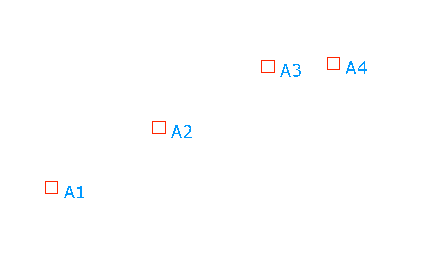
Figure 1: The Original Hole Layout
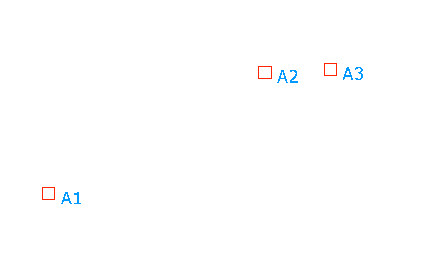
Figure 2: Choosing to update the hole names would result in the names for the remaining holes being updated to reflect the change.
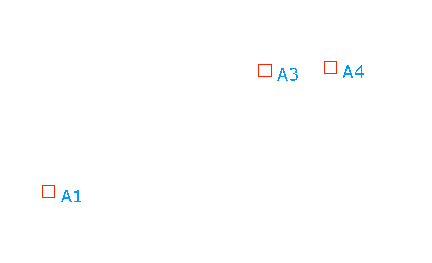
Figure 3: Retaining Hole Names. Choosing to maintain the hole names, however, would result in the remaining holes retaining their original hole names.
Use the Design > Undo option or click the Undo button on the Standard toolbar to undo the changes. Click the Save button on the Standard toolbar to save your changes.
Tip: It is also possible to delete holes through the Vulcan context menu. To do so, right-click on the holes and select Delete from the displayed context menu.

