Rename Holes
Rename Drill and Blast Holes
Use the Rename Holes option to rename existing Drill and Blast holes. You have the ability to rename single holes, all holes contained in a nominated row, as well as all holes located in a chosen blast.
Instructions
Click Rename Holes button on the Drill and Blast toolbar.
or
On the Drill and Blast menu, point to Edit, and then click Rename Holes option
Once selected, the Select holes by dialog box displays.
By Hole
Select this option if you only want to rename a single hole. Once this option has been selected, you will be required to select the hole from the screen.
By Row
Select this option if you only want to rename the holes contained in a nominated row. Once this option has been selected, you will be required to select a hole from the screen.
All holes
Select this option to rename all holes of the same blast name. Once this option has been selected, you will be required to select a hole from the screen.
Once the desired holes have been selected, the necessary Drill and Blast information is retrieved.
The panels and prompts that are displayed depend upon whether you are renaming a single hole, all holes in a nominated row, or all holes in a nominated blast.
Renaming a single hole
The following panel displays.
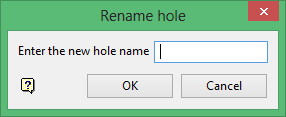
Enter the new name for the chosen hole. By default, the current hole name displays.
Click OK.
The chosen hole is renamed and you will be prompted to select the next hole to rename. Click Cancel or right-click with your mouse when you have finished renaming holes.
The Select holes by dialog box is then redisplayed. Select Cancel or right-click with your mouse when you are ready to exit the Rename Holes option.
Use the Undo option (under the Design menu) or select the Undo button on the Standard toolbar to undo the recently made changes.
Renaming all holes contained in a chosen row
The following panel displays.
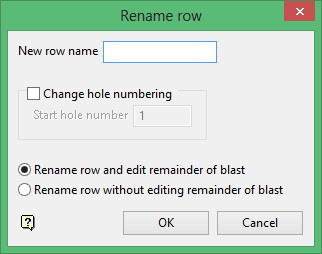
New row name
Enter the new row name for the chosen holes. By default, the current row name displays.
Change hole numbering
Select this check box to assign a new start number to the holes in the selected row. If this check box is not selected, then the current hole numbers will be retained.
Rename row and edit remainder of blast
Select this option to alter the name of the currently selected row as well as the remainder of the associated blast.
Example: If your blast contains rows A, B and C, and you rename the first row to PRE, then the row names will become PRE, A and B.
Rename row without editing remainder of blast
Select this option if you only want to alter the name of the currently selected row, that is, the rest of the holes stay as they are.
Example: If your blast contains bows A, B and C, and you rename the first row to PRE, then the row names will become PRE, B and C.
Click OK.
The chosen holes are renamed and you will be prompted to select the next row to rename. Select Cancel or right-click with your mouse when you have finished renaming holes.
The Select holes by dialog box is then redisplayed. Select Cancel or right-click with your mouse when you are ready to exit the Rename Holes option.
Use the Undo option (under the Design menu) or select the Undo button on the Standard toolbar to undo the recently made changes.
Renaming all holes contained in a chosen blast
The following panel displays.
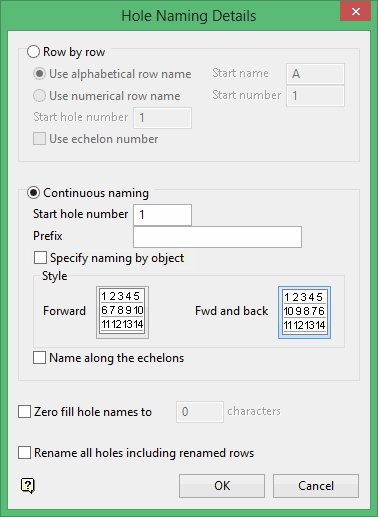
Row by row
Select this option to assign a different prefix to each row and restart the numbering when naming the following row.
Use alphabetical row name
Select this option to use alphabetical row names, For example, A1, A2, A3 etc. You will need to specify the start row name for the first row, as well as the start hole number, that is, the number of the first hole in the row. Holes named using this method will be assigned to groups based on the row name.
Example: All holes in row A are assigned to group A, while all holes in row B are assigned to group B.
Use numerical row name
Select this option to use numerical row names, For example, 1, 2, 3 etc. You will need to specify the start hole number.
Select the Use echelon hole naming check box if you want to adjust the hole numbering for the rows so that the numbers follow echelons. If this check box is checked, then the holes will be named according to the hole name located in the row diagonally above, in an oblique or step-like formation.
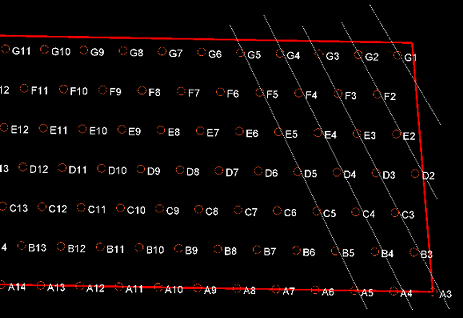
Figure 1: Use echelon hole naming check box checked with holes running along the white lines in a sloping direction.

Figure 2: Use echelon hole naming check box unchecked where the first hole in each row is always a one hole, for example A1, B1, C1, D1etc.
Continuous naming
Select this option to use continuous naming when assigning the hole names. You will be required to specify the start hole number and prefix, as well as select the naming style.
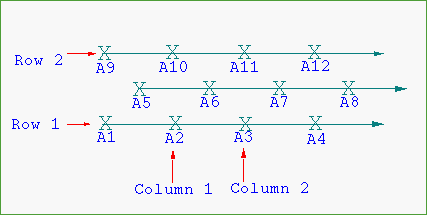
Figure 3: Forward Hole Naming Style
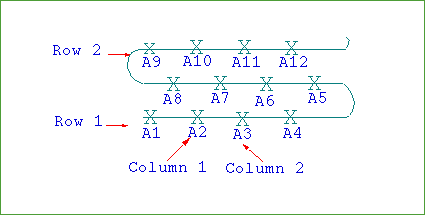
Figure 4: Forward and Back Hole Naming Style
Specify naming by object
Select this option to resequence blast hole numbers based on a digitised line on screen. You will need to select a design object after clicking OK. The holes are then renamed according to the location of the perpendicular intersection with the design object. See Diagram 3 below:
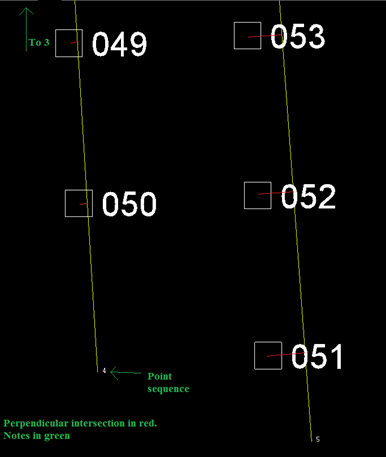
Diagram 3
Care must be taken in drawing the ordering object to ensure that all holes have the expected perpendicular intersection. See Diagram 4 below:
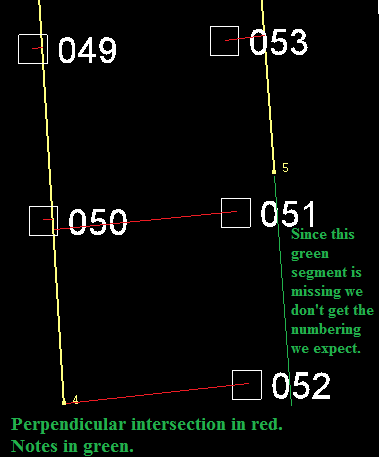
Diagram 4
Rename all holes including renamed rows
Select this check box to rename the holes that were previously renamed using the Rename Holes option. If this check box is not checked, then previously renamed holes will be ignored and their current hole names will be maintained.
Click OK.
The chosen holes are renamed and you will be prompted to select the next hole to rename. Select Cancel or right-click with your mouse when you have finished renaming holes.
The Select holes by dialog box is then redisplayed. Select Cancel or right-click with your mouse when you are ready to exit the Rename Holes option.
Use the Undo option (under the Design menu) or select the Undo button on the Standard toolbar to undo the recently made changes.
Tip: It is also possible to rename individual holes through the Vulcan context menu. To do so, right-click on the holes and select Rename from the displayed context menu.
Renaming holes through the Vulcan context menu will allow you to assign a non-standard name. If you rename these holes through the Rename Holes option, or if you rename the holes through the Delete Holes and Delete Holes by Polygon options, then any holes that have been assigned a non-standard hole name will be renamed according to the Drill and Blast specification file.

