Remove
Remove Drill and Blast Layers
Use the Remove option to remove the Drill and Blast layers that are currently loaded onscreen.
Note: The Remove option only removes the Drill and Blast layers from the screen. To delete a layer from the design database, use the Design > Layer Edit > Delete option.
Instructions
Click the Remove button on the Drill and Blast toolbar.
or
On the Drill and Blast menu, point to File, and then click Remove.
A list of all the loaded layers is then displayed. An arrow will be used to identify the layer(s) that have been created or edited since the last save operation.
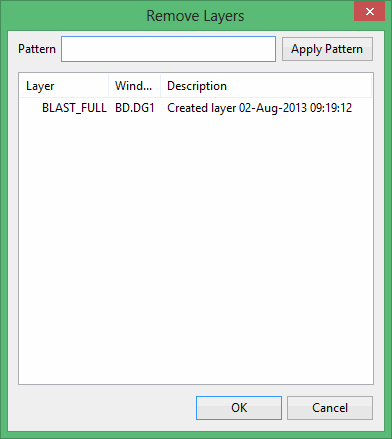
Click on the layer that you want to remove from the screen and select OK. To remove multiple layers, use the left mouse option in combination with the Shift key to highlight the layers (this is for layers that are adjacent in the list, for non-adjacent layers use the Ctrl key and the left mouse option) and click OK.
It is also possible to use the Pattern field, the Apply Pattern option and wildcards (* multi-character and ? single character) to highlight the layers that begin or end with certain characters.
Example: If you wanted to highlight all layers that begin with S, then type S* into the pattern field and select the Apply Pattern option. Once selected, all matching layers are highlighted.
If your selection includes new or edited layers, then you will need to confirm whether or not you want to save the changes before the layers are removed. Select Yes to All to save all of the layers. Select No to All if you do not want to save any of the layers.

