Archive
Archive a layer
Use the Archive option to save a layer to an archive file (.arch_d). The resulting file can be read by another computer and printed.
Instructions
On the File menu, click Archive to display the Archive panel.
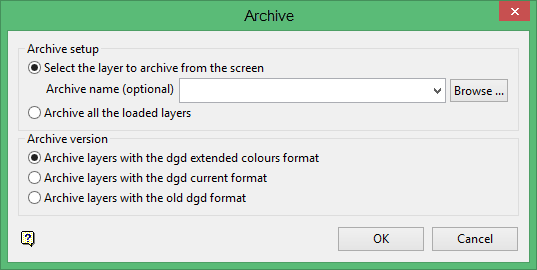
Archive setup
Select the layer to archive from the screen
Select this option to pick the layers to archive directly from the screen. You will have the ability to specify the name of the file that will be used to store the archived layer. Leave the field blank if you want the archive file to be named after the nominated layer.
The drop-down list contains all of the .arch_d files found in the current working directory. Click Browse to select a file from another location. If you select an existing file, then you will need to confirm that you want to replace the chosen file, that is overwrite its contents.
To create a new file, enter the file name and file extension.
Archive all the loaded layers
Select this option to archive all of the layers that are currently loaded onscreen. The archived information will be stored in an archive file named using the following format:
<layer_name>.arch_d
The resulting file will also be stored in your current working directory.
Archive version
Archive layers with the new DGD format
Select this option if you want the resulting archive file to use the current design database format, that is 40 character layer and object names etc. Refer to the following section for information on the new archive file format.
Archive layers with the old DGD format
Select this option if you want the resulting archive file to use the older design database format (used with version 7.0 and earlier), that is 10 character layer and object names etc. Refer to the following section for information on the old archive file format.
Click OK.
If you chose to only archive specific layers, then you will need to select an object from the layer that you want to archive. The nominated object will be highlighted and you will need to confirm your selection. Once confirmed, the selected layer will be shadowed to indicate that they have already been nominated. The chosen layer is then archived and the Archive panel is redisplayed.
If you chose to archive all of the loaded layers, then all of the layers currently loaded onscreen will be archived.
Use the Load Archive option to load archived layers.

