Load Archive
Use the Load Archive option to load an Archive file (.arch_d). Archive files are created through the Archive option. Refer to the Archive option for information on the format of the archive file.
It is also possible to use drag and drop to load an archive file into Vulcan.
Instructions
On the File menu, and then click Load Archive to display the Open panel.
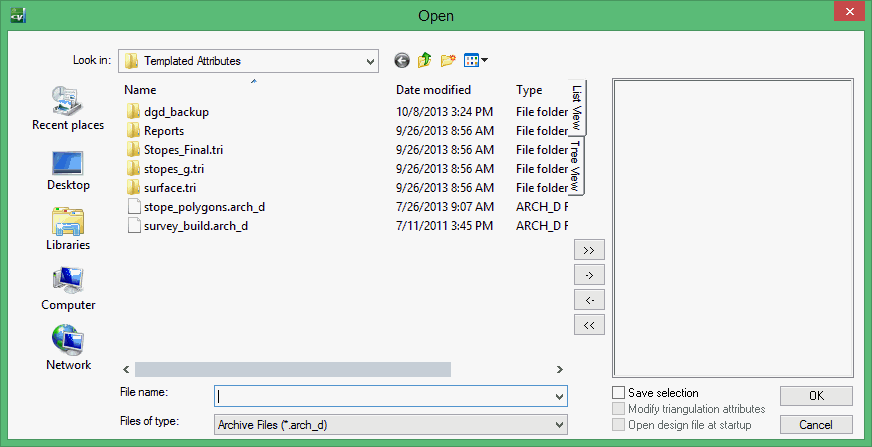
Select the required archive files. Click ![]() to move the files selected to the selection list. To select multiple archive files, hold the Shift key and click the left mouse button. Files in this list are imported once the OK button has been clicked.
to move the files selected to the selection list. To select multiple archive files, hold the Shift key and click the left mouse button. Files in this list are imported once the OK button has been clicked.
Clicking ![]() selects all files.
selects all files.
To remove files from the selection list, select the required ones and click ![]() or
or ![]() .
.
Save Selection
Select this check box to save the selection list (the right-hand side of the Open panel), in a nominated selection file (.sel). Once this panel has been completed, the Save As panel displays.
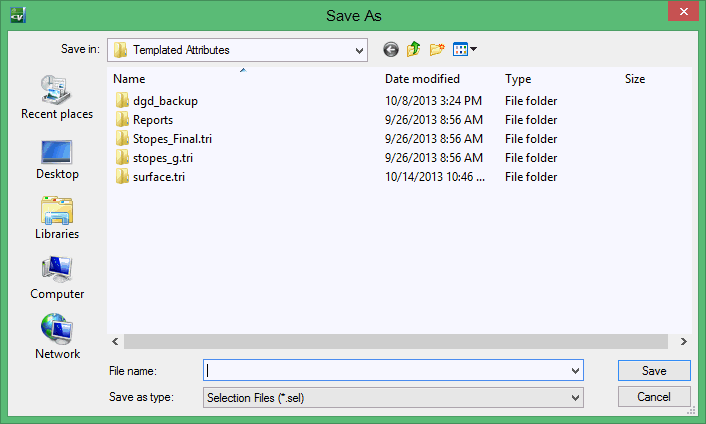
Select the file that will store the triangulation selection list. To create a new file, enter the file name and file extension.
Click OK.
If the layer already exists, but is not currently loaded onscreen, you will be asked whether or not to overwrite the existing layer. If the existing layer is already loaded, the new data is appended to the current data in that layer.

