List Files
Use the List Files option to list all the design databases. A design database can then be opened by selecting it from the list. Alternative methods of opening design databases are provided by the Open option and the Vulcan Explorer application.
You can also limit the list of design files to those that have the same project code as your project file and you can choose to force Vulcan to start with the selected design file loaded.
Instructions
On the File menu, point to Design Files, and then click List Files to display the Open Data Area panel.
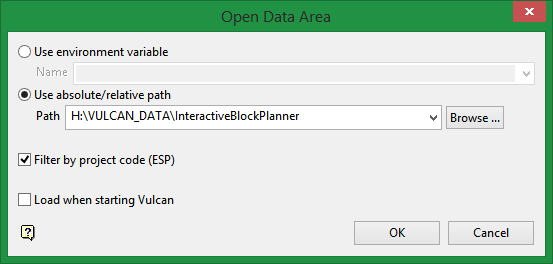
Use environment variable
Select this option if you have created an environment variable that points to the data area. Enter, or select from the drop-down list, the environment variable.
The following environment variables are reserved by Vulcan and should not be used:
-
ENVIS_<any value>
-
KRJA_<any value>
-
VULC__<any value>
-
WHITTLE
-
MAPSOFT
-
PATH
-
VULCAN
-
MANPATH
-
HOMEPATH
-
CLIENT_BIN
-
CLIENT_EXE
-
CLIENT_FLIB
Note: The value of the environment variable must have a trailing slash. The environment variable should point to a directory and that directory needs to end with a forward slash. For example, C:/Survey_dataset/.
Use absolute/relative path
Select this option to specify the path (for example either relative or full) to the data area.
Filter by project code
Select this check box to list all of the design databases that have the same project code as your project file (.dg1).
Load when starting VULCAN
Select this check box if you want to force Vulcan to start with the chosen design file. It is also possible to specify a design file to open when Vulcan starts by editing the project file.
Click OK.
A list is then produced of all the design database files found within the specified data area. Note the arrow indicating the currently open design database.
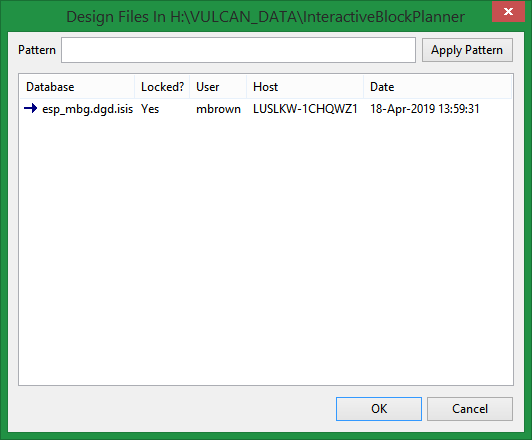
Click on the design database that you want to load and click OK. Any open design database will be closed as only one design database can be open at a time. If any changes were made to this design database, which have not been saved, you will be asked whether or not to save these changes before it is closed.
It is also possible to use the Pattern field, the Apply Pattern button and wildcards (* multi-character and ? single character) to highlight the design databases that begin or end with certain characters.
Example: If you wanted to highlight all design databases that begin with 'S', then type 'S*' into the pattern field and select the Apply Pattern button. Once selected, all matching design databases are highlighted.

