Python Script
Select this option to run Python scripts. The Vulcan installation of Python includes the Maptek module library that interfaces with Vulcan data structures and the graphical user interface. Python scripts can automate repetitive workflows and provide more customisation than standard Vulcan tools.
Use the maptek.vulcan module to interact with Vulcan data structures such as block models, Isis databases, triangulations, and design databases.
Use the maptek.vulcan_gui module to interact with the graphical user interface to create panels, select objects from the screen, or change graphical properties of design objects.
Click here for guidance on using these module classes and creating Python scripts.
Important: Scripts using the customized Maptek module libraries need be run within Vulcan and are only supported while running from within that environment. Customised setups are at your own discretion.
Instructions
On the File menu, click Python Script.
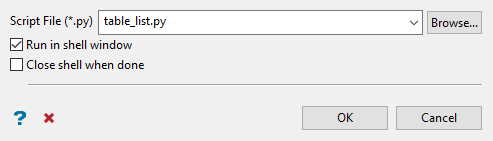
Follow these steps:
-
Select an existing Python script (
.py) from the drop-down list, or click Browse to search for a script using the Windows Explorer. -
Enable Run in shell window to display the TCSH window when the script is being executed.
Any prompts or error reports will be displayed in the TCSH window while the script is active just like a normal commandline window.
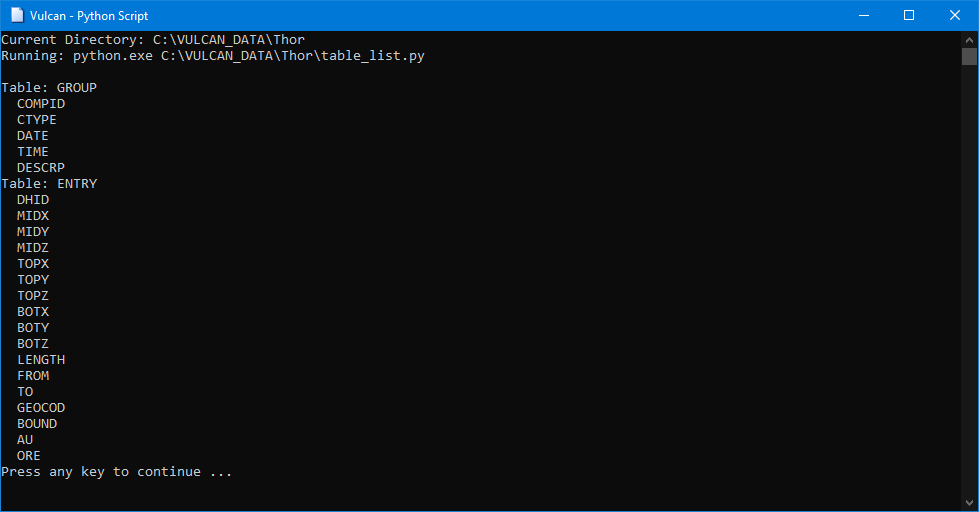 Note
NoteIf you choose not to display the TCSH window, a report window will be created, displaying any results that would have been displayed in the TCSH window.

However, the report window is not interactive, so you will not be able to respond to any user prompts that may be written into your scripts.
-
Select Close shell when done to automatically close the TCSH when the Python script has completed.
Note: Only chose this option if you do not have any calculation results to view or when the results are output to a file. The shell will close immediately following the completion of the script, making it very difficult to read any results that may have been output to the TCSH window.
If you choose not to automatically close the TCSH shell after the script has completed, it will remain open even if you run other scripts, making it possible to view the results from multiple shell windows at the same time.
-
Click OK to run the script.

