Block Model
This topic includes information about the Block Model branch of the Implicit Modelling Editor.
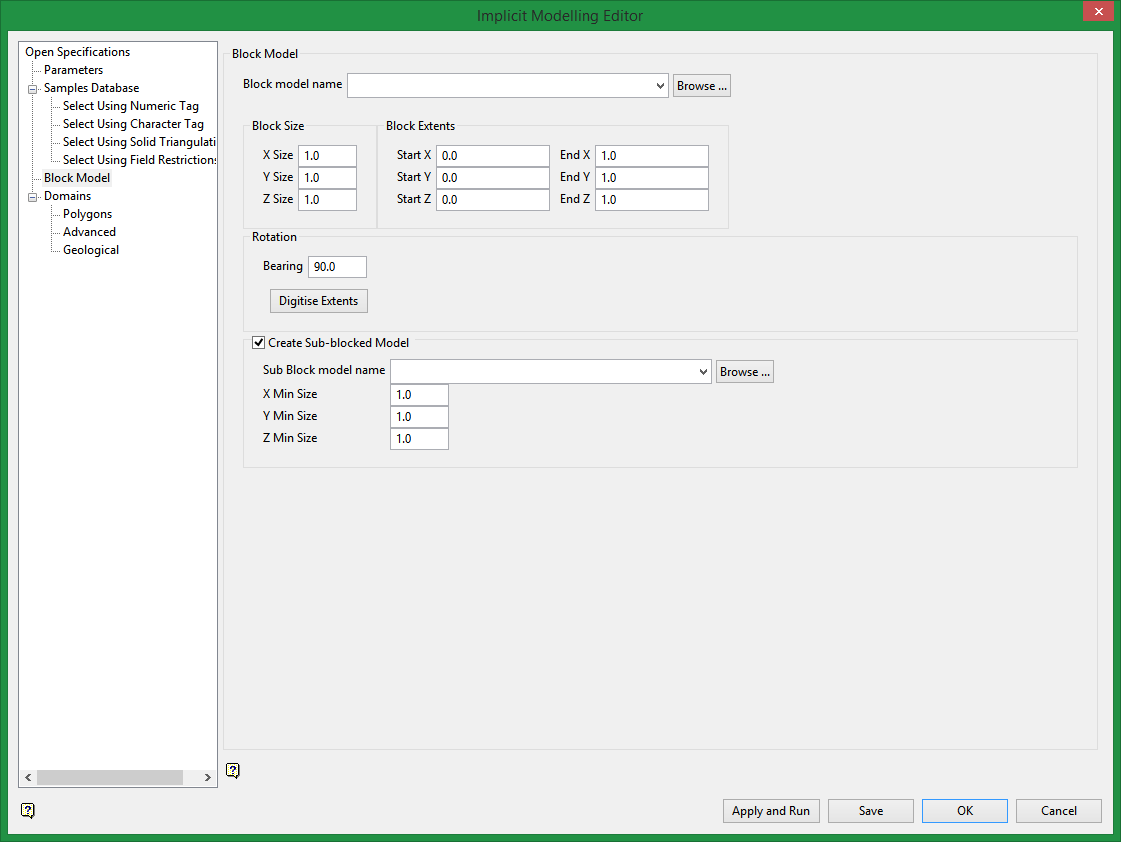
Block model name
Select or enter a block model file name, or click Browse to select a file from a location other than your working directory.
Note: If you select an existing block model, the rest of the fields in the Block Model section will be populated automatically with the information from the block model file.
Block Size
Enter the size for each side of the blocks in the X Size, Y Size, and Z Size fields.
Block Extents
Enter starting and ending extents for each side of the blocks in the Start X, Start Y, Start Z, End X, End Y, and End Z boxes and enter the bearing of rotation in the Bearing box,
or
Enter the bearing of rotation in the Bearing box and then click Digitise Extents to automatically populate the extent boxes by selecting an area on the screen. You will be prompted to select starting and ending points for the extents. An example of how the starting and ending points are interpreted is shown below.
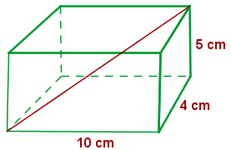
The available areas are dependent on the bearing you entered in the Bearing field. Â To exit without selecting extents, right-click to return to the panel.
Create Sub-Blocked Model
Select this check box to create a sub-blocked model in addition to the regular block model. Â If you select this option, type or select a file name for the new sub-blocked model in the Sub Block model name field, or click Browse to select a file from a location other than your working directory. Â Enter the minimum size for each side of the blocks in the X Min Size, Y

