Convert
Import structural data into a structural database
The Convert option to import structural data into a structural database. Unlike the Database Import option, which uses a drillhole database, this option uses a collection of comma separated text files.
In order to use the Convert option, you will need the following three files:
- A collar file containing four columns representing
HoleID,Easting,NorthingandElevationvalues. The columns need to be namedHoleID,Easting,NorthingandElevationas Vulcan will assume that these values represent the appropriate fields. - A survey file containing four columns representing
HoleID,Dip,AzimuthandIntercept_Depthvalues. The columns do need to be namedHoleID,Dip,AzimuthandIntercept_Depthas Vulcan will assume that these values represent the appropriate fields. - A structural file containing six columns representing
HOLEID,DEPTH,ALPHA,BETA,DIPandDIPDIRvalues. ' DIP' and ' DIPDIR' columns need to exist in the structural file, but they should not contain any values. This option will calculate the true dip and dip direction of the logged structures from the value in the ' ALPHA' and ' BETA' columns. The structural file may also contain additional columns, such asDate,Comment, etc.
Values in the HOLEID column are case-sensitive and cannot contain spaces.
The output text file, which is also comma separated, contains the same fields in the same order as the structural file. It will also contain the X, Y and Z co-ordinates of the structures as well as updated Dip and Dip Direction fields.
Instructions
On the Geotech menu, point to Utilities, then click Convert.
The following panel displays.
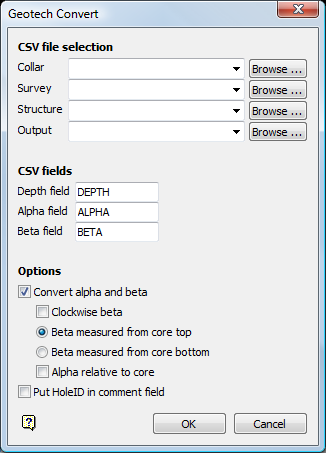
Figure 1: Geotech Convert panel
CSV file selection
Specify the files that contain the structural data that you want to import. You will also need to specify the name for the output text file. The drop-down lists displays all .csv files found in the current working directory. Click Browse to select a file from another location.
To create a new file, enter the file name and file extension.
CSV fields
Enter the names of the fields that will be used to obtain the depth, alpha and beta values. The default values are DEPTH, ' ALPHA' and ' BETA'.
To easily review the results in Excel, enter.csv as the file extension. For example, output.csv.
Options
Convert alpha and beta
Select this check box to convert the alpha and beta angles. If this check box is not checked, then the measured alpha and beta angles will be used to calculate the dip and dip-direction of the structure.
Clockwise beta
Check the Clockwise beta check box to treat the beta angles as being clockwise from the core axis. We recommend that you check the Clockwise beta check box if the beta value corresponds to the angle between the reference line and the bottom of the structure. This is measured in a clockwise direction when looking along the core in the direction of drilling, from a reference line on the top of the hole/core.
Therefore, for a vertical hole, a beta value of 0 indicates a dip direction of 0°, while a beta value of 90 indicates a dip direction value of 90°. If the Clockwise beta check box is not checked, then the beta angles will be measured in a anticlockwise direction.
Beta measured from core top and Beta measure from core bottom
These options allow you to specify whether the reference line for Beta angles is at the top or bottom of the core. Select the Beta measure from core top option to confirm you want to have the measurement begin at the core top. If a measurement from the bottom of the core is preferred, select the Beta measured from core bottom option.
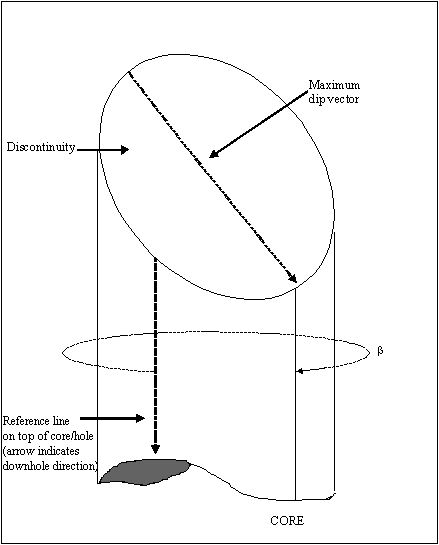
Figure 2: Beta/Sectional View
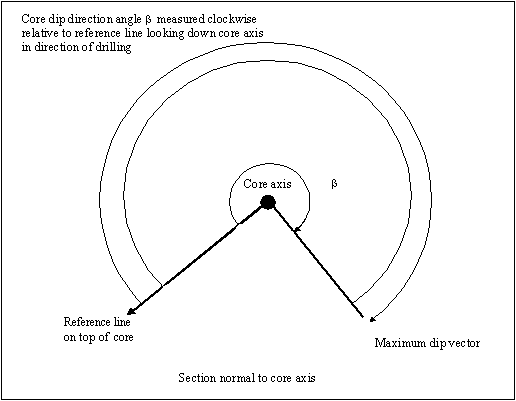
Figure 3: Beta/Plan View
Alpha angles are always less than or equal to 90.
Check the Alpha relative to core check box if you want the alpha value to be the angle between the core axis and the structure. If the Alpha relative to core box is checked, the alpha angle is measured between the core axis and the structure. Therefore, for vertical core, the alpha for a horizontal structure would be 90 and the alpha for a vertical structure would be 0. If the Alpha angle is measured relative to the core axis, the angle would be complementary to the apparent dip angle of the structure in the core.
Leave the Alpha relative to core box unchecked, and the alpha angle will be measured between a plane 90 from the core and the structure. Therefore, for vertical core, the alpha for a horizontal structure would be 0 and the alpha for a vertical structure would be 90.
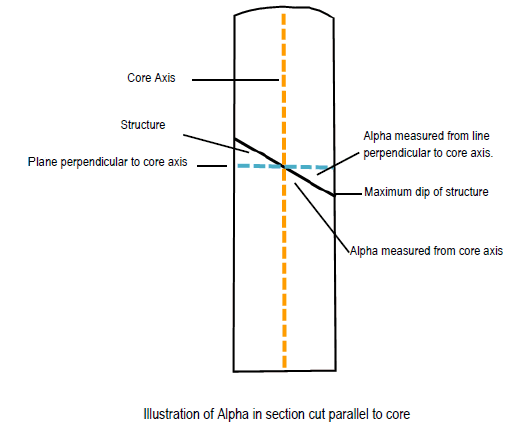
Figure 4: Alpha Structure Explained
The Clockwise beta and Alpha relative to core check boxes can only be used when converting alpha and beta angles.
Put HoleID in comment field
Select this check box to place the drillhole name/hole ID in the comment field.
Select OK.

