Data Source Correlation
This option allows the user to explicitly link data items together from the various sources and sinks, rather than simply relying on having spelled field names and synonyms exactly the same way in every source and hoping that the system will follow every implied connection. Here the users know exactly what is connected and where. Therefore, they can use existing data files without having to modify them to fit a new naming convention.
Note: This option will not be enabled unless all of the Grade Control Database Setup (and Samples Source Setup if samples used) has been completed and is valid.
There are two tabbed sections on this panel. The first tab is used for linking the attribute items between the attributed data sources (i.e. the sources which have attributes. These are; Grade-block table, Blast holes table, Reconciliation Grade-blocks table, Reconciliation Block-model Grades table, External Drill-hole Database table, External Block-model(s), and Generated Block-model). The second tab if used for linking any of the attribute data items required to fields on the other ‘unattributed’ database tables. In most data sets there will be few, if any, links of this second category. In both cases, there will only be columns shown for the data sources that are in use.
Attributed Data Items
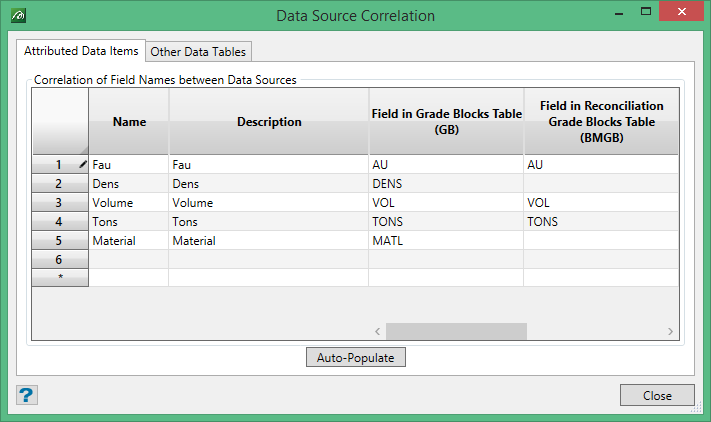
When setting up correlations for the first time, this panel will be empty. It will contain a column for Name, a column for Description, and a column for each of the attributed data sources in use. These will be shown in the following order, if they are used; Grade-Block Table, Reconciliation Grade-Block Table, Reconciliation Block-Model Grades Table, Blast-Hole Table, External Drill-hole Database, Samples Source, Existing Block-Model Source, Reconciliation Block-Model(s), and Generated Block-Model).
Note: Only those items in use by the current set up will be shown.
Enter the name, description and database field name(s) (or block model field name, or map file field name, etc.) for the items that correspond to the same type of data. The order of the fields used in this panel will be preserved throughout the grade control workflow. To speed up this process of correlating items see the Auto-Populate button function. If intermediary variables are required for any part of the grade control process they can be added/inserted into the list on this panel (see the section on Temporary Attributes below).
Drill-hole Database Key Fields
In a data set using an external drill-hole database for source data, the attributed data items tab contains a section for the correlation of the drill-hole database keys to the grade control keys.
Note: It is not necessary to have a complete matching set of keys, although there should be at least one field matched. Any fields not supplied will be effectively ‘wild-carded’ when selecting drill holes from the database.
Auto-Populate
To assist with quickly setting up this panel we have provided the Auto-Populate button at the bottom of the data-grid.
Note: It is best to Clear the data-grid before using the Auto-Populate button (if there is already any data specified therein).
Using this option will build up the list of attributes from all of the sources, in the order of the columns specified above.
-
First, it will make a list from the Grade-Block (in the order specified on the Grade-Block definition).
-
For each of the other sources look for either a Name or a Field which matches the items already in the list and make the appropriate correlation to the Field items of each source.
-
If no match is found, the new attribute is added to the end of the list.
Note: This means that the Name & Description for an attribute on the Grade-Block is going to have precedence over the other sources.
Manual Entry
The auto-populate is, of course, not foolproof. It may not make matches which are obvious to the trained user. For example, we could have a Grade-Block attribute with the Name “Iron” from a Field called IRNVAL in the Grade-Block table. This would not be able to make a match with a Block-Model variable called “Fe” – although we know they are the same thing.
In this case, the auto-population would have left the Block-Model correlation for the “Iron” blank and added an extra row at the bottom of the data-grid called “Fe” (which, of course, would have no correlation with the Grade-Block). To fix this up the user would do the following:
-
Go to the empty correlation entry for “Iron” under the Block-Model column and enter the Field name (“Fe”) there.
-
Delete the unneeded row entry for “Fe”.
Alternatively they could do it the other way around by keeping the “Fe” value.
Note: Only values of compatible data-types can be correlated.
Rows can be copied and pasted as required to obtain the order of attributes required.
Temporary Attributes
If there are any temporary attributes needed which will not be saved to any of the data items, but which might be needed in intermediate calculations for Assignment Rules, they can be entered manually at the end of this list, or inserted into it as required.
Note: The Data Type of these attributes will be set on the Calculation Rules set up.
Name and Description
Although it is not recommended because of the confusion it could cause, the Name and Description of any of the attributes can also be changed from that which was loaded by Auto-Populate, if required. Whatever is set on this panel will then become the Name and Description of the attribute that will be referred to throughout the rest of the grade control workflow. However, it will not affect these values in any of the previous setup items already defined.
Attribute List
At the end of the process of auto-population, manual entry and manual manipulation, the resultant list comprises the definitive attribute list that is used throughout grade control. Every item will have a value calculated for each of these attributes (where possible) to enable complex Assignment Rule usage throughout the system. Thus, if there are any redundant items on the list it makes sense to remove them at this stage to make the processing as efficient as possible.
Many existing specs from Legacy GC have a number of unused variables – presumably no one wanted to modify a ‘working’ setup so they got left behind. If these specs are converted to GC V2 specifications the user is warned of their existence and recommended to remove them.
Other Data Tables
In most data-sets, where the data is only being used to perform grade control evaluation, the table on this tab will remain empty. In a few data-sets, thanks to historical precedent with the Legacy Grade Control, the code is called upon to perform database management functions as well as grade control. In these instances, values calculated in grade control (that are not really associated with grade control processing) are required to be written out to the unattributed tables of the database.
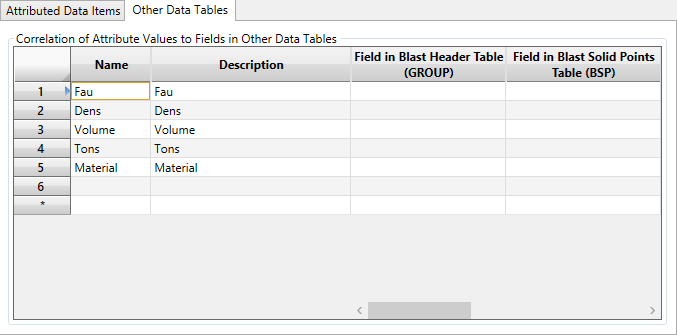
In this tab, the names of all of the attributes decided upon in the Attributed Data Items tab are presented along with a column for each of the other (unattributed) data tables in use. These will be in the order Blast Header Table, Blast Solid Points Table, Blast Solid Triangles Table, Blast Boundary Header Table, Blast Boundary Points Table, Grade-Block Solid Points Table, Grade-Block Solid Triangles Table, Grade-Block Polygons Table, Face Points Table, and Boundary String Triangles Table.
Note: If there are any data items on the database records that merely need to be preserved and retained on existing records, it is not necessary to include them in the attributes table. By checking the box to preserve non grade control data items on the Grade Control Database Tab of the Define Data Sources set up, these items will be copied across automatically. We recommend that non grade control related data is not included in the data sources, both for efficiency and to maintain the purity of this process for future use in Maptek’s Workflow Management system.
Data Association
Where data items are correlated to fields on the other unattributed tables, the value added to the field will come from the associated item. Values on the Blast Header Table, Blast Solid Points Table, Blast Solid Triangles Table, Blast Boundary Header Table, Blast Boundary Points Table, Face Points Table, and Boundary String Triangles Table will all be derived from the Blast averages data items (for the data source type being saved – see Data Source Type on the save blast options). Values on the Grade-Block Solid Points Table, Grade-Block Solid Triangles Table, and Grade-Block Polygons Table will all be derived from the associated Grade-Block (for the data source type being saved – see Data Source Type on the save blast options).

