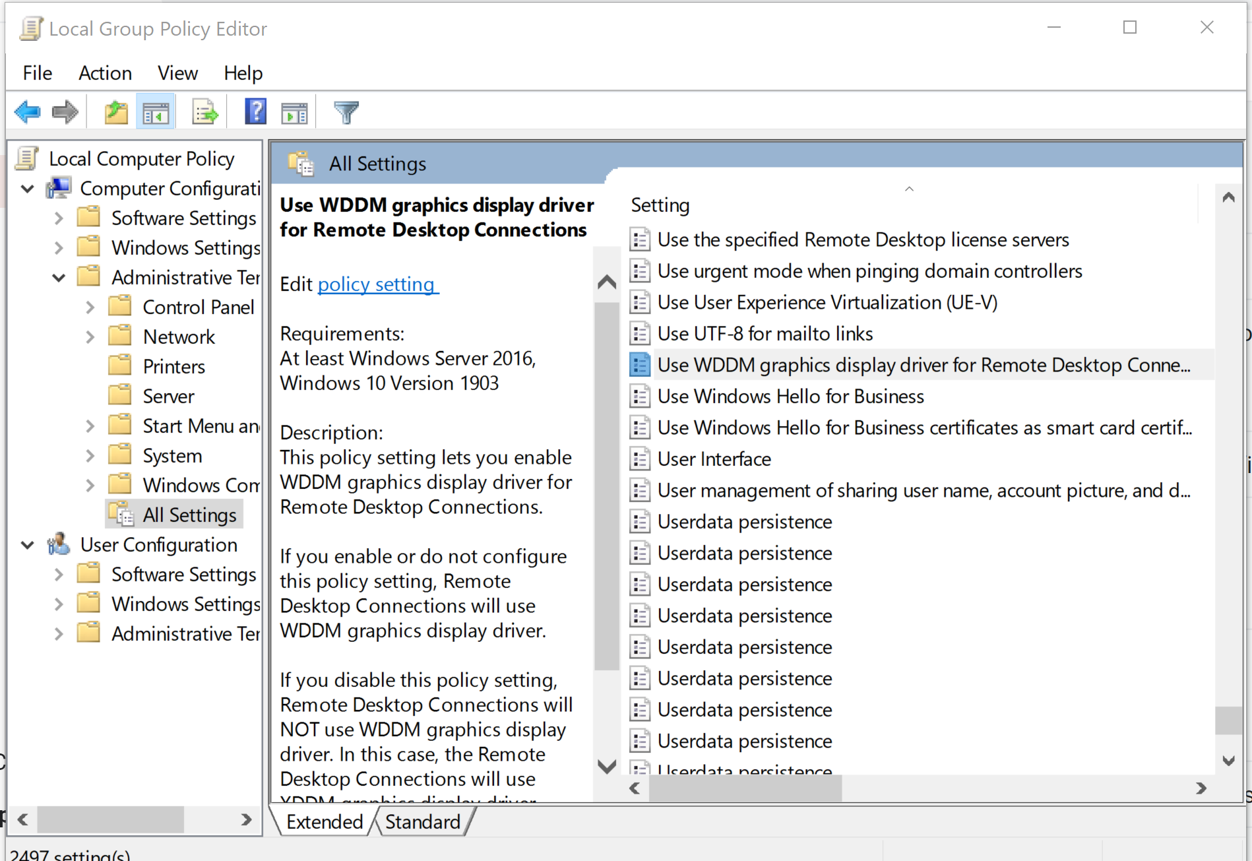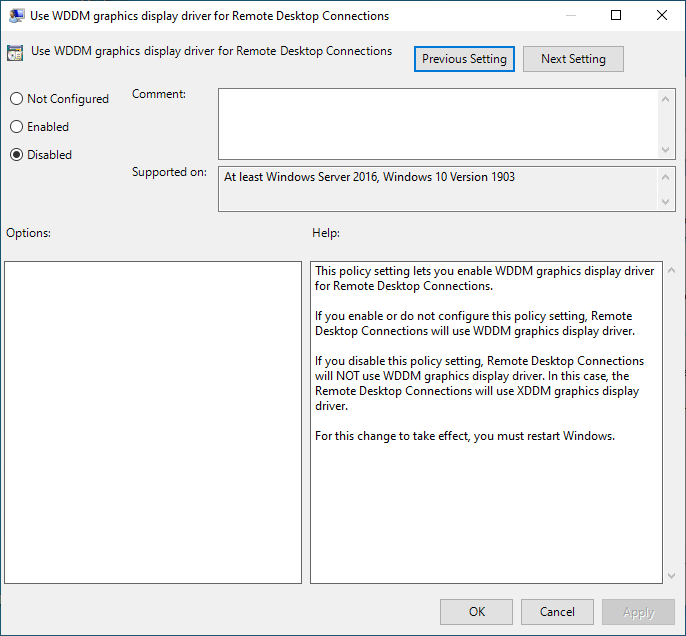Vulcan Troubleshooting
Ensure nVidia Optimus / AMD PowerXpress doesn't disable the dedicated graphic device
nVidia Optimus and AMD PowerXpress can disable the dedicated driver and revert to the "battery-saving" Intel driver. While going forward we are actively looking for ways to prevent 3rd party software from disabling these graphics cards, in the meantime please follow the steps in the attached technical note.
Upgrade to Windows 10 removes NVIDIA settings
After upgrading to Windows 10, it's possible that certain NVIDIA setting may be lost. These may include:
-
Previously installed drivers removed
-
NVIDIA control panel options reverted to defaults
-
SLI setting disabled
Windows10 update effect
nVidia GeForce Tweak Guide
This section covers the Nvidia Control Panel (NVCP), which is the central location for configuring the GeForce driver settings for your GPU. The Nvidia Control Panel is automatically installed as part of the mandatory Nvidia Graphics Driver component of the GeForce driver package, covered on the previous page
How to tweak settings in nVidia
DPI issues in the UI on Windows 10 (tiny icons and/or panels unusable due to mismatched font and sizing)
Details
For example, when working on a laptop that has a high screen resolution, Windows 10 and a NVIDIA Quadro M2200. In the Windows display settings the recommended display for the screen is 3840x2160 with a text size of 250%. Any other configuration makes the icons tiny.
In Vulcan digitising is slow but the big problem are that some panels difficult or impossible to work with.
Workaround
Prior to Windows 10, the highest supported DPI mode was 200%, so that was the highest DPI setting our products were tested against when high DPI support was first added, and the highest level we've supported until now. DPI values higher than 200% currently have issues with the Vulcan GPAN system and will need further development to fix.
For now set the scaling to less than 200%.
DPI issues within the view window on Windows 10
This problem was caused by the per-thread and per-window DPI awareness that Microsoft brought in with Windows 10 Anniversary Update, which changed existing behaviour for how Microsoft treated DPI awareness for child controls embedded between processes. All previous releases of Vulcan from 8.2 through to 9.1.8 will be affected. Vulcan 10.x releases should be unaffected by this issue.
To fix this issue, download the attached file: Vulcan 8.x-9.x DPI fix.zip
When you extract it, you'll find a "FixVulcanDPI.cmd" file. Run that and it will ask for admin rights, then it will automatically find and fix all affected versions. You don't need to log out or restart, the fix will work the next time Vulcan is launched. What this script does is drop an "envis_gui.exe.manifest" file into the "bin\exe" directory of each affected install (IE, "C:\Program Files\Maptek\Vulcan 9.1\bin\exe"), and run the "FixOldVulcanDPI.reg" registry import file to allow that manifest file to be located.
Without this fix, your only three options are:
1. Disable DPI scaling for Vulcan (may make Vulcan look too small)
2. Set your primary monitor to 100% DPI (may make all applications look too small)
3. Run a version of Windows prior to Windows 10 Anniversary Update (not a long term solution)
Tcsh failing with MS short path disabled: "No such file or directory" or "Command not found" error
The file system is not configured to generate 8dot3 names which Vulcan tcsh requires.
Running the command (as Admin) 'fsutil 8dot3name query C:' can tell us the state on volume C: if that's where Vulcan is installed. It is likely to be 1 if this problem is encountered.
Running the command (as Admin) 'fsutil 8dot3name set C: 0' sets it correctly on volume C:.
Running the command (as Admin) 'fsutil 8dot3name set 0' sets it correctly on all volumes.
Design databases reporting errors
Design databases were reporting errors for multiple users, across multiple sites of the one company, when they attempted to access them. Typical error messages eg.
**IDBINX, Error opening database L:\Vulcan\PLANNING\cn_go-line.wrk.isis
**IDBINX, Invalid logical database number
**IDBINX, Erro opening database L:\Vulcan\PLANNING\cn_go-line.wrk.isis
**IDBINX, Invalid logical database number
**IDBINX, Invalid logical database number
Troubleshooting revealed that the users experienced no issues with the same databases if these were placed in a C:\drive folder, repaired and then used in this location. Issue exclusively affected design databases that were located in a server folder.
The issue was with Windows Defender version (mostly in relation to Defender ATP). Updated to latest solved the issue.
Vulcan crashes over Remote Desktop
Windows 10 version 2004 changes the way Remote Desktop works, causing all Vulcan sessions started over remote desktop to crash.
The release notes for the latest Windows 10 update state:
"Starting with this release, the Remote Desktop Services uses a Windows Display Driver Model (WDDM) based Indirect Display Driver (IDD) for a single session remote desktop. The support for Windows 2000 Display Driver Model (XDDM) based remote display drivers will be removed in a future release. Independent Software Vendors that use an XDDM-based remote display driver should plan a migration to the WDDM driver model."
Therefore the only way to use use Vulcan (up to at least Vulcan 2020) with the new Windows update is disable the new WDDM:
In the host machine, go to gpedit, then to comp config, admin, all settings, and find Use WDDM and set it to "Disabled".